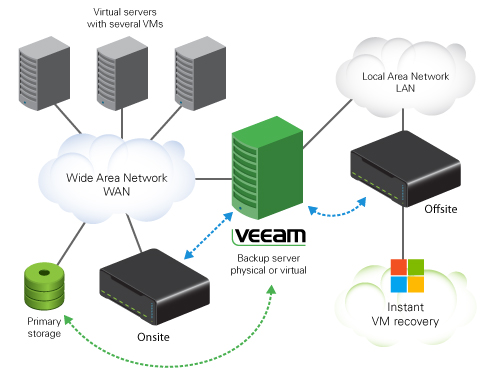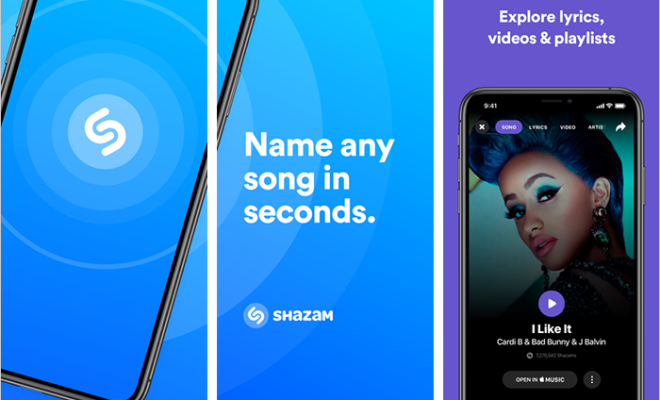How to Kick Someone off Hulu
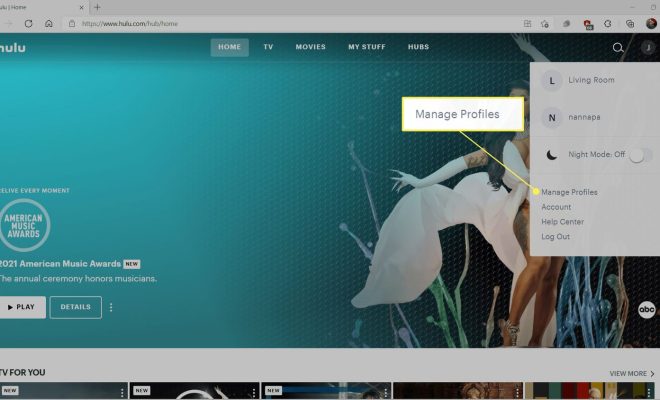
As a Hulu subscriber, you may encounter situations where you need to kick someone off your Hulu account. Maybe you’ve shared your login credentials with a friend, a family member, or an ex-partner, and now you want to revoke their access. Whatever the reason, kicking someone off your Hulu account is a straightforward process.
Here’s how to do it:
Step 1: Log into your Hulu account
Open your web browser and go to the Hulu website. Click on the “Log In” button in the top-right corner of the page, and enter your email and password to access your account.
Step 2: Go to “Manage Devices”
Once you’re logged in, click on your profile icon, which should be located in the top-right corner of the Hulu website. From there, select “Account” from the dropdown menu. This will take you to your account page.
On your account page, scroll down until you see the section labeled “Your Account.” Click on the “Manage Devices” link, which is located next to the “Watchlist” button.
Step 3: Remove the unwanted device
In the “Manage Devices” section, you should see a list of all the devices that have accessed your Hulu account, including their names and types (e.g., Apple TV, iPhone, etc.).
Find the device that you want to remove from your account, and click on the “Remove” button next to it. You will be prompted to confirm that you want to remove the device. Once you confirm, Hulu will immediately log that device out of your account, and they will no longer be able to access your account.
Step 4: Change your password (optional)
If you suspect that someone may have stolen or shared your Hulu login credentials, you may want to change your password to ensure that they can’t access your account in the future.
To change your Hulu password, go to your account page (as described in step 2), and click on the “Change Password” link. Enter your current password, and then enter your new password twice to confirm the change.
In conclusion, kicking someone off your Hulu account is a simple process. Just log into your account, go to “Manage Devices,” and remove the unwanted device. If necessary, you can also change your password to ensure that no one else can access your account without your permission.