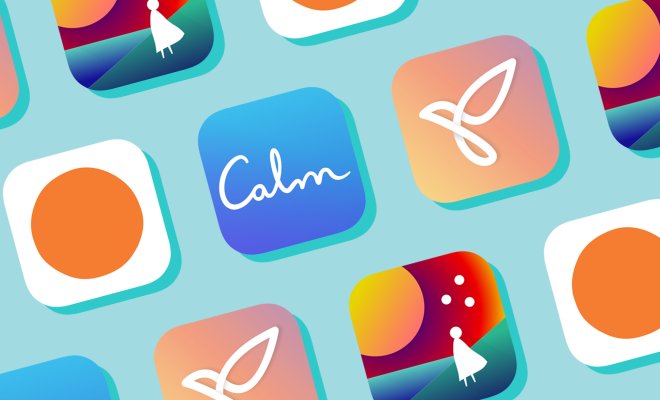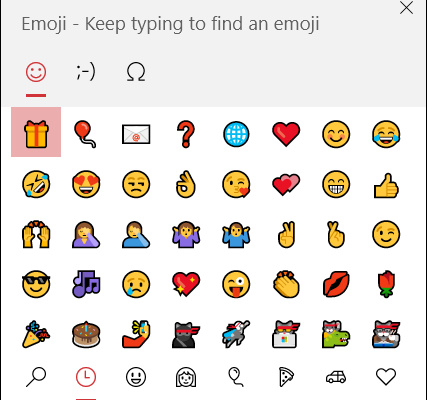How To Isolate and Save Vocals From Music Tracks Using Audacity

As an aspiring musician or a content creator, you may want to use a particular part of a music track, specifically the vocals, for your project. However, isolating the vocals from a music track can be a daunting task, especially if you are not using professional software. But, with Audacity, a free and open-source audio editor, you can separate and save vocals from any music track easily. In this article, we will guide you through the steps on how to isolate and save vocals from music tracks using Audacity.
1. Import Your Music Track Into Audacity
The first step is to launch Audacity and import the music track that you want to separate the vocals from. You can do this by clicking on File > Import > Audio, then select your music file and click “Open”.
2. Split Stereo Track
Most music tracks are recorded in stereo; that is, they have both the left and right channels. To isolate the vocals, you need to split the stereo track into two mono tracks, one for the left and another for the right channel. You can do this by clicking on the drop-down arrow beside the audio track name, then select “Split Stereo Track”.
3. Mute One Channel
Once the tracks are split, select one of the tracks, either the left or the right channel, then click on the “Mute” button beside the track name. This will mute that particular channel and leave only the other channel playing. Listen to the audio, and make sure that the channel you muted contains the vocals.
4. Invert the Phase of the Muted Track
Now that you have muted one of the channels, the next step is to invert the phase of the muted track. To do this, select the muted track by clicking on it, then click on Effect > Invert. This will invert the phase of the audio waveform.
5. Mix and Render
The final step is to mix and render the two tracks. To do this, select both tracks, then click on Tracks > Mix > Mix and Render. This will combine the two tracks and create a new track that contains only the vocals.
6. Save the Vocals
You can now save the vocals as a separate audio file. To do this, select the new track containing only the vocals, then click on File > Export > Export as MP3 (or WAV or any other format you prefer), then choose a location to save your file and click “Save”.
Conclusion
Isolating and saving vocals from music tracks can be a challenging task, but with Audacity, it is an easy process. By following the above steps, you can separate and save vocals from any music track that you want to use in your project. Once you have the vocals, you can use them to create your own version of the song or remix it however you like.