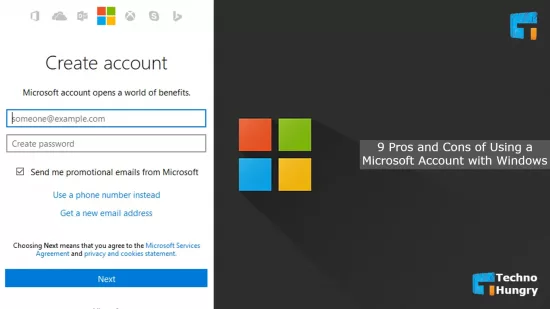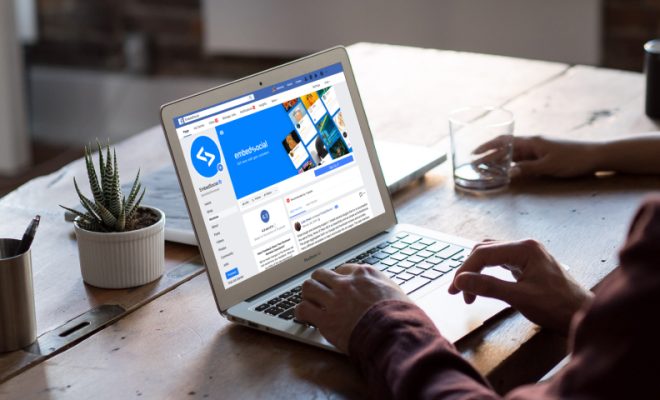How to Install VirtualBox on Linux and Create Your First Virtual Machine
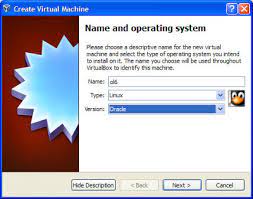
VirtualBox is an open-source, multi-platform virtualization software that allows users to run multiple operating systems on a single computer. It is a popular choice for developers, IT professionals, and enthusiasts alike. In this article, we will guide you through the process of installing VirtualBox on Linux and creating your first virtual machine.
Step 1: Check System Requirements
Before installing VirtualBox, make sure that your Linux system meets the following requirements:
• 64-bit host OS
• At least 2GB of RAM
• At least 20GB of free hard drive space
Step 2: Install VirtualBox
VirtualBox can be installed on Linux in several ways, depending on the distribution you are using. Here, we will show you the steps for installing VirtualBox on Ubuntu Linux.
1. Update your system by opening the terminal and running the following command:
“`
sudo apt-get update
sudo apt-get upgrade
“`
2. Add the VirtualBox repository by running the following command:
“`
sudo add-apt-repository multiverse
“`
3. Download and import the Oracle public key by running the following command:
“`
wget -q https://www.virtualbox.org/download/oracle_vbox_2016.asc -O- | sudo apt-key add –
“`
4. Install VirtualBox by running the following command:
“`
sudo apt-get install virtualbox-6.1
“`
5. Once installed, verify the installation and check the VirtualBox version by running the following command:
“`
vboxmanage –version
“`
Step 3: Create Your First Virtual Machine
Now that VirtualBox is installed, it’s time to create your first virtual machine. This process involves creating a new virtual machine and installing an operating system on it.
1. Open VirtualBox by typing ‘virtualbox’ in the terminal or through the application menu.
2. Click on ‘New’ to create a new virtual machine.
3. Name your virtual machine and select the operating system and version you want to install.
4. Set the amount of RAM you want to allocate to the virtual machine. It’s important to choose an appropriate amount of memory based on the requirements of the operating system you’re installing.
5. Create a virtual hard disk for the virtual machine. You can choose between different hard disk formats and sizes. We recommend choosing the default options.
6. Start the virtual machine by selecting it from the VirtualBox Manager and clicking on ‘Start’.
7. Follow the on-screen instructions to install the operating system on the virtual machine.
Congratulations, you have successfully installed VirtualBox on Linux and created your first virtual machine. VirtualBox allows you to create and run multiple virtual machines on your Linux system, each with its own operating system and applications. This is a powerful tool for developers, IT professionals, and enthusiasts who need to test, develop or run multiple environments.