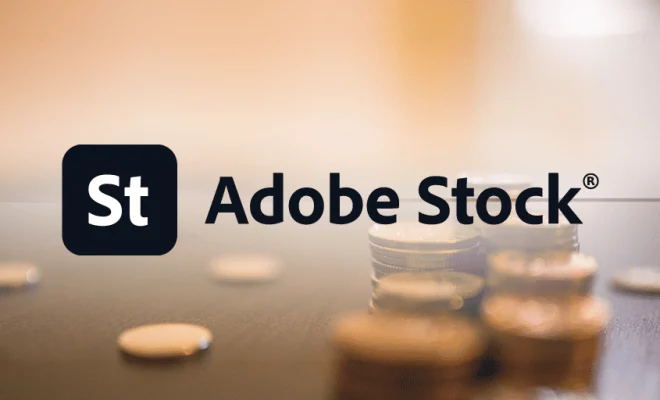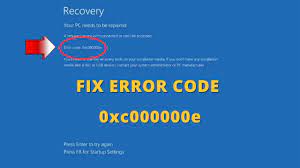How to Install VirtualBox on an Apple Silicon Mac
VirtualBox is an open-source virtualization software that allows users to run multiple operating systems on a single machine. With VirtualBox, you can install and run Windows, Linux, macOS, and many other operating systems without the need for additional hardware. However, if you have an Apple Silicon Mac, the installation process might be a bit tricky. Here’s how to install VirtualBox on an Apple Silicon Mac.
Firstly, download VirtualBox for macOS from the official website. When you download the file, it will be saved as a DMG file on your Mac. Double-click on the DMG file to open it, and then double-click on the VirtualBox.pkg file to start the installation process.
During the installation process, you may receive a security warning that the installer cannot be opened because it is from an unidentified developer. If you see this message, you need to adjust your security settings to allow the installation. Open System Preferences on your Mac, click on Security and Privacy, and then click on the General tab. Under the Allow apps downloaded from section, select App Store and identified developers.
After changing your security settings, try running the VirtualBox installer again. This time, you should be able to proceed with the installation process. Once the installation is complete, you can launch VirtualBox and start using it to install and run other operating systems.
It’s worth mentioning that VirtualBox is not optimized for Apple Silicon. As a result, you may experience some performance issues when running VirtualBox on an Apple Silicon Mac. Additionally, some features might not work as expected, and you may encounter compatibility issues with certain operating systems. If you need to run Windows or other operating systems on your Apple Silicon Mac, you might want to consider other virtualization software that supports Apple Silicon, such as Parallels Desktop or VMware Fusion.