How to Install Git on a Mac
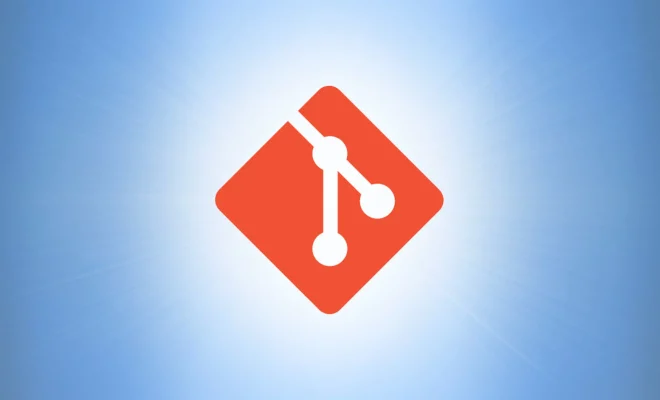
Git is one of the most popular version control software available in the market, and it is widely used in software development teams to ensure that developers can collaborate on projects with minimal risk of losing or breaking code. If you are a Mac user and want to start working with Git, the process of installing Git on your Mac is relatively simple and straightforward.
Here’s how to install Git on your Mac:
- Check if Git is already installed on your Mac:
The first step in installing Git on your Mac is to check whether Git is already installed or not. To do this, open the Terminal application by pressing the Command + Spacebar keys on your keyboard, and type Terminal in the search bar.
Once you have the Terminal open, type the following command:
“`
which git
“`
This command will check whether Git is already installed on your Mac. If Git is already installed, you should see the location of the Git executable file, something like this:
“`
/usr/bin/git
“`
If Git is not installed, you will see an error message saying that Git is not found.
- Install Git using Homebrew:
If Git is not installed on your Mac, the best way to install it is to use Homebrew. Homebrew is a package manager that simplifies the process of installing software on macOS. To install Git using Homebrew, follow these steps:
– Install Homebrew by running the following command in Terminal:
“`
/bin/bash -c “$(curl -fsSL https://raw.githubusercontent.com/Homebrew/install/HEAD/install.sh)”
“`
– Once Homebrew is installed, run the following command to install Git:
“`
brew install git
“`
– Wait for the installation to complete. Once it’s done, type the following command to verify that Git is installed:
“`
git –version
“`
This command should display the version of Git that is installed on your Mac.
- Configure Git:
Once Git is installed on your Mac, you need to configure it before you can start using it. This involves setting your name and email address, which will be used to identify you as the author of any changes you make to a Git repository. To configure Git, open the Terminal and type the following two commands:
“`
git config –global user.name “Your Name”
git config –global user.email “[email protected]”
“`
Replace “Your Name” and “[email protected]” with your own name and email address, respectively.





