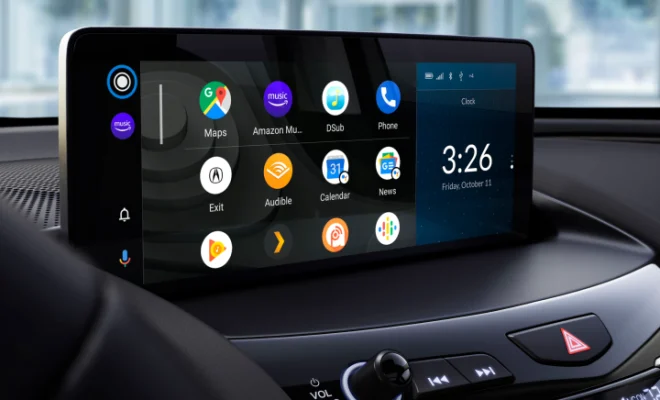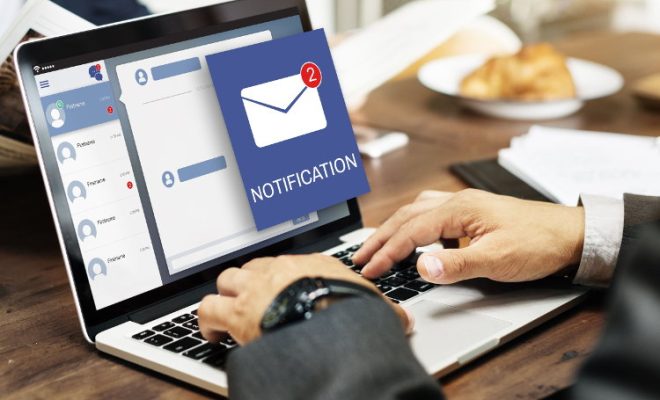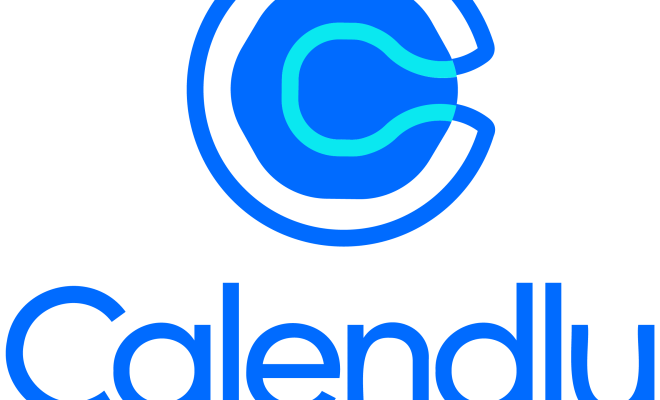How to Install Docker on a Mac

Docker is a tool for software development that helps automate the deployment of applications in a containerized environment. If you’re a developer using a Mac machine, you can easily install Docker to work with Docker containers.
Here’s how you can install Docker on a Mac:
1. Go to the Docker website and download the Docker Community Edition for Mac. The website can be found at https://www.docker.com/products/docker-desktop.
2. Once downloaded, open the DMG file and double-click on the Docker icon to start the installation process.
3. The installation wizard will guide you through the process of installing Docker. Simply follow the prompts to complete the installation.
4. After the installation is complete, launch Docker by clicking on the Docker icon in the Applications folder. This will open the Docker app on your Mac machine.
5. In the Docker app, you can see the status of Docker by clicking on the whale icon in the menu bar. You can also see the list of running containers and images by clicking on the “Containers” and “Images” tabs on the app.
6. Now that you have installed Docker on your Mac, you can start creating and running Docker containers from your terminal. To get started, open your terminal and type the command “docker run hello-world.” This will pull down the “hello-world” Docker image and run it.
7. You can also download and run other Docker images by typing the command “docker pull ” and “docker run .”