How to Install Chrome OS Flex on a Windows PC
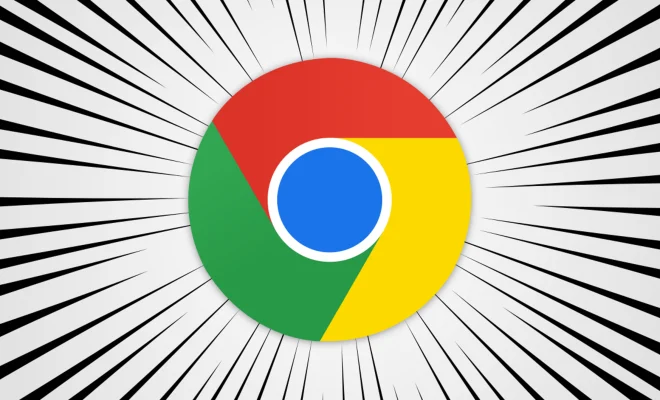
Chrome OS Flex is a popular operating system that’s based on Google’s Chrome OS. It is lightweight, fast, and user-friendly, making it an excellent alternative to traditional desktop operating systems like Windows and macOS. If you’re interested in trying it out, you don’t need to buy a Chromebook, you can install Chrome OS Flex on your existing Windows PC. Here’s how.
Step 1: Download Chrome OS Flex
The first step to installing Chrome OS Flex on your Windows PC is to download the operating system. Chrome OS Flex is available for download from the CloudReady website. Go to the CloudReady Downloads page and select the version of Chrome OS Flex you want to download. You can choose between the Home edition, which is free, and the Education and Enterprise editions, which are paid.
Step 2: Prepare a USB drive
Once you’ve downloaded Chrome OS Flex, you need to prepare a USB drive to boot from. You’ll need a USB drive with a minimum capacity of 8 GB. Insert the USB drive into your computer, and download and install the Rufus tool. Rufus is a free and open-source utility that’s used to create bootable USB drives.
Step 3: Create a bootable USB drive
Launch Rufus, select your USB drive from the Devices dropdown menu, select the Chrome OS Flex image you downloaded in Step 1, and click the Start button to create the bootable USB drive.
Step 4: Boot from the USB drive
Once you’ve created a bootable USB drive, you need to restart your computer and boot from the USB drive. To do this, you’ll need to access the boot menu. The instructions to access the boot menu may vary depending on your computer’s manufacturer, but typically involve pressing a key like F2 or F12 during startup. Once you’ve accessed the boot menu, select the USB drive you created in Step 3 and hit Enter.
Step 5: Install Chrome OS Flex
Once you’ve booted from the USB drive, you can install Chrome OS Flex on your computer. The installation process is similar to installing a traditional operating system. Follow the on-screen instructions, select your language and keyboard layout, and create a user account.
Step 6: Use Chrome OS Flex
Once you’ve installed Chrome OS Flex, you can start using it. Chrome OS Flex is designed to be fast and lightweight, so it should run smoothly on most computers. You can use it to browse the web using the Chrome browser, access Google Drive and other web apps, and even run Android apps.
In conclusion, installing Chrome OS Flex on your Windows PC is a simple process that can breathe new life into an old computer. It’s a lightweight, fast, and user-friendly operating system that’s perfect for everyday use. Follow the steps above, and you can have Chrome OS Flex up and running in no time.





