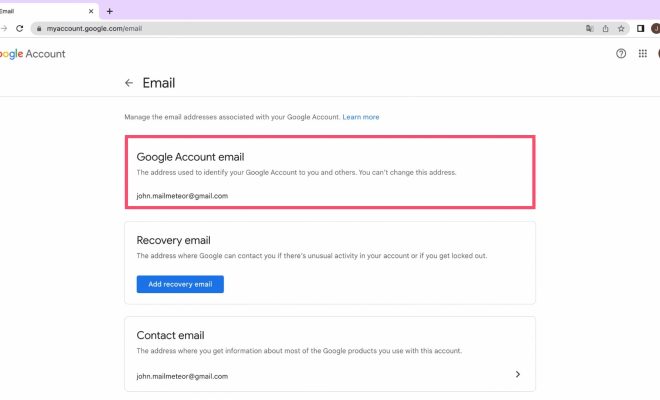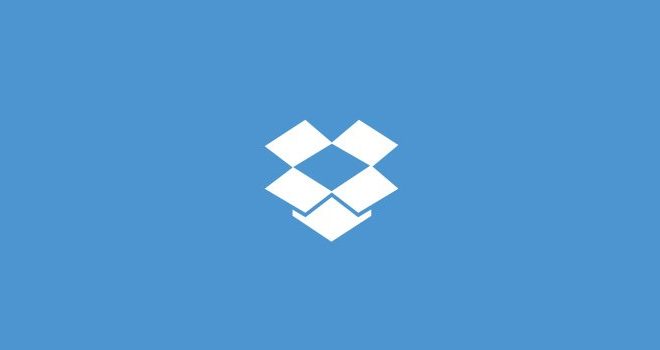How to Insert a Landscape Page Into a Portrait Document in Word
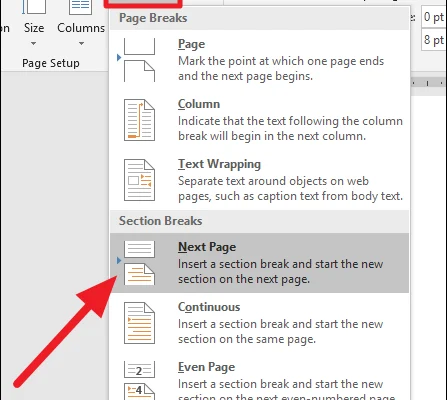
When working on a document in Microsoft Word, you may find that you need to insert a landscape page into a portrait document. This can be a little tricky if you don’t know how to do it, but it’s actually quite simple once you know the steps. In this article, we’ll walk you through the process of inserting a landscape page into a portrait document in Word.
Step 1: Open your document
First, open your document in Microsoft Word. If you haven’t already saved your document, make sure to save it before proceeding.
Step 2: Insert a section break
Next, you need to insert a section break. This tells Word to treat the landscape page as a separate section from the rest of the document.
To insert a section break, place your cursor where you want the landscape page to begin. Then, go to the Page Layout tab and click on Breaks. From the drop-down menu, select Section Breaks and choose the option for Next Page.
Step 3: Create the landscape page
Now you’re ready to create the landscape page. Place your cursor on the new page that you just created (which should be empty). Go to the Page Layout tab and click on Orientation. From the drop-down menu, select Landscape.
Now you can create your landscape page as you would any other page in your document. Add text, images, tables, or anything else you need.
Step 4: Insert another section break
Once you’ve completed your landscape page, you’ll need to insert another section break to go back to portrait orientation. Place your cursor at the end of the landscape page and go to the Page Layout tab. Click on Breaks and choose Section Breaks > Next Page.
Step 5: Continue writing your document
Now you can continue writing your document in portrait orientation. If you want to add another landscape page later on, you just need to repeat the steps above.
That’s it! By following these steps, you can easily insert a landscape page into a portrait document in Microsoft Word. It may seem a little complicated at first, but with a little practice, you’ll be able to do it in no time.