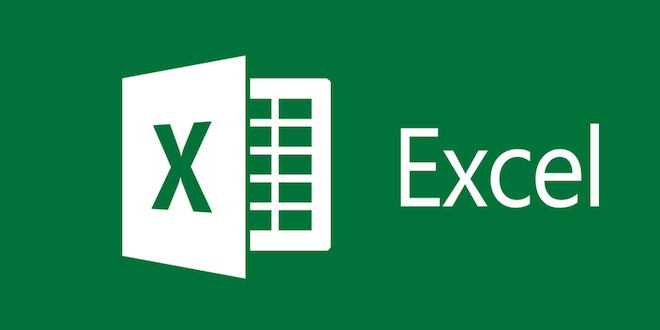How to Insert a Horizontal or Vertical Line in Microsoft Word
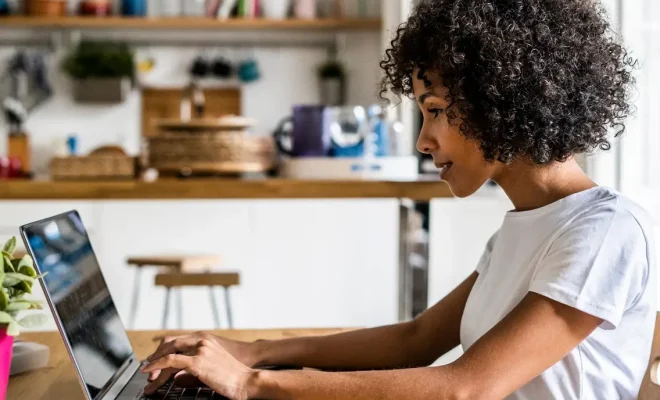
Microsoft Word is one of the most commonly used applications for creating documents. It offers a wide range of features and tools that allow users to create professional-looking documents effortlessly. One such feature is the ability to insert horizontal or vertical lines in a Word document. These lines can help to organize a document, create separation between different sections, and make the content easier to read. In this article, we will discuss how to insert horizontal or vertical lines in Microsoft Word.
Inserting a Horizontal Line
There are different ways to insert a horizontal line in Microsoft Word. Here are two methods:
Method 1: AutoFormat Option
The AutoFormat option in Word automatically formats a document with different styles, including horizontal lines.
Here’s how to use it:
1. Open the Word document where you want to insert the horizontal line.
2. Click on the “Home” tab in the ribbon at the top of the screen.
3. From the “Styles” group, click on the “Change Styles” button, and then select the “Style Set” option.
4. From the dropdown menu, select “Plain Table 1.”
5. Now, type the three hyphens (“—”) where you want to insert the horizontal line. Press the Enter key, and Word will format the text into a horizontal line.
Method 2: Shapes Option
Another way to insert a horizontal line in Microsoft Word is by using the Shapes option. This method provides more customization options than the AutoFormat option.
1. Open the Word document where you want to insert the horizontal line.
2. Click on the “Insert” tab in the ribbon at the top of the screen.
3. From the “Illustrations” group, click on the “Shapes” button, and then select the “Line” option.
4. Click and drag the cursor to draw the line where you want it in your document.
5. Once you have drawn the line, you can adjust its color, width, and style from the “Format” tab in the ribbon.
Inserting a Vertical Line
To insert a vertical line in Microsoft Word, simply follow these steps:
1. Open the Word document where you want to insert the vertical line.
2. Click on the “Insert” tab in the ribbon at the top of the screen.
3. From the “Illustrations” group, click on the “Shapes” button, and then select the “Vertical Line” option.
4. Click and drag the cursor to draw the line where you want it in your document.
5. Once you have drawn the line, you can adjust its color, width, and style from the “Format” tab in the ribbon.