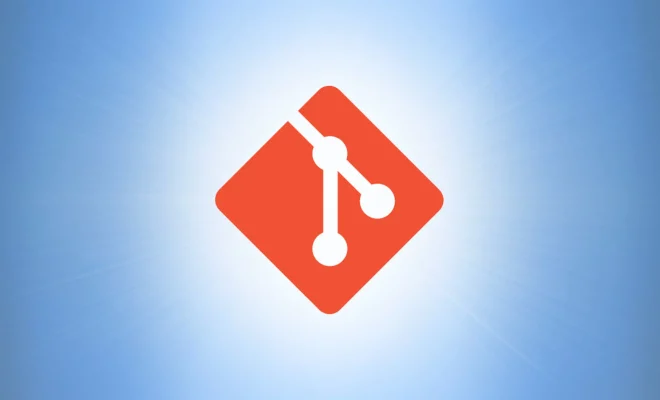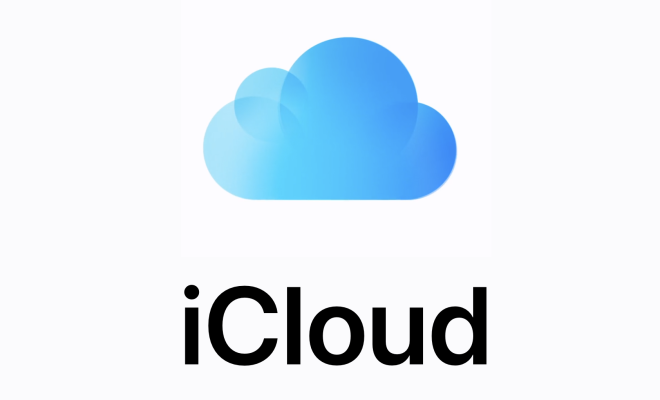How to Host a Website for Free From Your PC or Laptop

Creating a website can be a daunting task, especially if you’re on a tight budget. But did you know that it’s possible to host a website for free right from your own PC or laptop? In this article, we will show you how to do just that.
Step 1: Choose a web server software
The first step is to set up your web server software. There are several software options available to choose from, but for this article, we will use XAMPP. XAMPP is free, easy to use, and available for both Windows and Mac.
Step 2: Download and install XAMPP
Head to the XAMPP download page and download the appropriate version for your operating system. Once downloaded, launch the installer and follow the prompts to install XAMPP on your computer.
Step 3: Launch XAMPP control panel
Once installed, launch the XAMPP control panel. You will see a list of modules that you can start or stop. We only need to start the Apache and MySQL modules for this tutorial, so make sure those are both checked and click on the start button.
Step 4: Create your website files
Now that your web server is up and running, it’s time to create your website files. Design your website using any HTML editor such as Sublime, Notepad++, or Visual Studio Code. Save the file with an .html extension and place it in the htdocs folder inside the XAMPP installation directory. This is usually located at C:\xampp\htdocs.
Step 5: Check that your website is working
Now that you have created your website files, it’s time to test if everything is working. Open your web browser and type in localhost in the address bar. You should see the XAMPP welcome page.
To check if your website is working, create a new tab in your browser and type in http://localhost/yourfilename.html. Replace “yourfilename” with the name of the file you created in step 4.
If you can see your website, congratulations! You have successfully hosted a website for free on your PC or laptop.
Step 6: Making your website public
If you want to make your website available online for others to view, you need to forward your router’s port 80 or 8080 to your computer’s local IP address. This varies depending on your router, so consult your router documentation for instructions.
Alternatively, you can use free hosting services such as 000webhost, InfinityFree, or AwardSpace. These services provide you with web hosting, domain, and file upload services, making it easier to get your website online.
In conclusion, hosting a website for free from your PC or laptop is simple and straightforward. With the right tools and a little bit of know-how, you can easily create your own website and share it with the world.