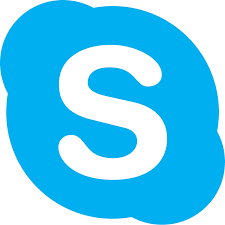How to Hide or Unhide Rows in Google Sheets
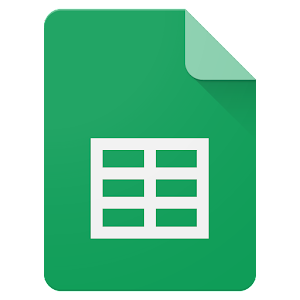
Google Sheets is a powerful tool with many features that allow users to sort and manipulate data in a variety of ways. One such feature is the ability to hide and unhide rows in sheets. This feature can come in handy when dealing with large datasets or when you want to focus on specific sections of your sheet. Here are the steps to follow when hiding or unhiding rows in Google Sheets.
Hiding rows in Google Sheets
1. Open your Google Sheet document.
2. Select the row or rows you want to hide. You can do this by clicking on the row number(s) on the left-hand side of the sheet.
3. Right-click on the selected row(s) and choose “Hide row(s)” from the dropdown menu.
4. Alternatively, you can use the keyboard shortcut “Ctrl + Alt + 9” to hide the selected row(s).
Unhiding rows in Google Sheets
1. Open your Google Sheet document.
2. Select the rows that you want to unhide. You can do this by clicking on the row number(s) on the left-hand side of the sheet. If you are unsure which rows are hidden, you can use the “View” menu and click on “Hidden rows”.
3. Right-click on any of the selected row numbers and choose “Unhide row(s)” from the dropdown menu.
4. Alternatively, you can use the keyboard shortcut “Ctrl + Alt + 0” to unhide the selected row(s).
A few tips to keep in mind when hiding or unhiding rows in Google Sheets:
– You can also hide multiple rows at once by selecting them and then right-clicking and selecting “Hide row(s)”.
– Remember that if you hide a row and then sort your data, that hidden row will be sorted with the other rows. Therefore, you should unhide any rows you need to work on before sorting your data.
– If you want to hide a row but still have it included in any formulas or calculations, you can use the “Hide row” feature instead of deleting the row.
In conclusion, hiding and unhiding rows in Google Sheets can be a useful tool when dealing with large datasets or when you need to focus on specific sections of your sheet. Just remember to unhide any rows you need to work on before sorting your data and to use the “Hide row” feature instead of deleting rows if they are part of any formulas or calculations.