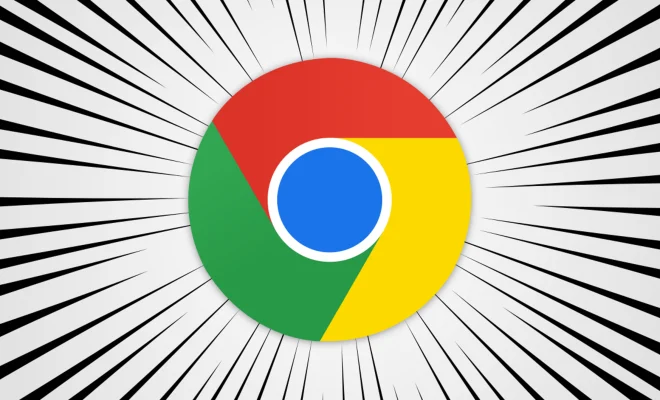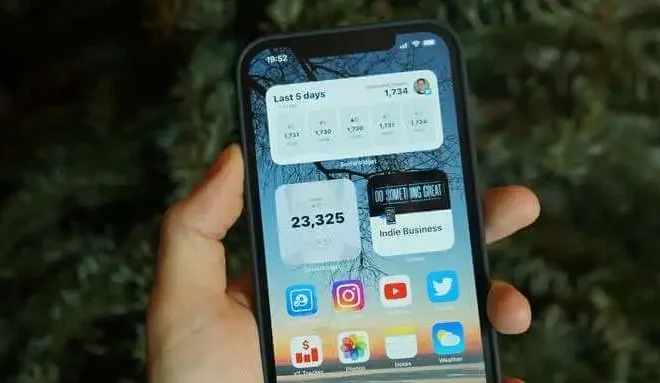How to Get Weather on Your Apple Watch Face

The Apple Watch is a popular wearable device that helps users track their fitness goals, manage notifications and, most importantly, monitor the weather. With the weather forecast feature on the Apple Watch, users can easily get updates on the weather conditions in their location or a city they plan to visit. In this article, we will look at how to get weather updates on your Apple Watch faces.
Adding the Weather app to your watch face
To get weather updates on your Apple Watch face, you’ll first need to add the Weather app to your watch face. Here’s how to do it:
1. Press the Digital Crown on your Apple Watch to navigate to the Home screen.
2. Tap and hold your current watch face to enter the customization screen.
3. Swipe left or use the Digital Crown to access the available complications.
4. Tap the “+” button to add a new complication.
5. Select the Weather complication from the list.
Customizing the Weather complication
Once you have added the Weather complication to your watch face, you can customize it to your preference. Here’s how:
1. Tap and hold the Weather complication on your watch face.
2. Tap “Customize” to select your preferred style for the complication.
3. Choose between the current temperature, conditions, or a combination of both.
4. Use the Digital Crown to adjust the size and placement of the complication on your watch face.
5. Tap “Set” to save your custom settings.
Using Siri to get weather updates
Another alternative way to get weather updates on your Apple Watch is by using Siri. Here’s how to do it:
1. Activate Siri by pressing and holding the Digital Crown on your Apple Watch.
2. Say, “What’s the weather like today” or “What’s the forecast for tomorrow?”
3. Siri will provide you with a response, which may include the current temperature, chance of precipitation, and other essential weather information.
Using the Weather app to get more details
If you want to get more detailed and comprehensive weather updates on your Apple Watch, you can access the Weather app. Here’s how:
1. Tap on the Weather complication on your watch face.
2. Swipe up or down to see more weather details, including the hourly and daily forecast, precipitation chance, and wind speed.
3. Use the Digital Crown to scroll through the different sections of the Weather app.
In conclusion, getting weather updates on your Apple Watch has never been easier. By adding the Weather complication to your watch face, customizing the settings, using Siri, or accessing the Weather app, you can stay updated on the latest weather conditions no matter where you are in the world. With this guide, you’ll be able to get all the necessary information about the weather at your fingertips, and you can plan your day accordingly.