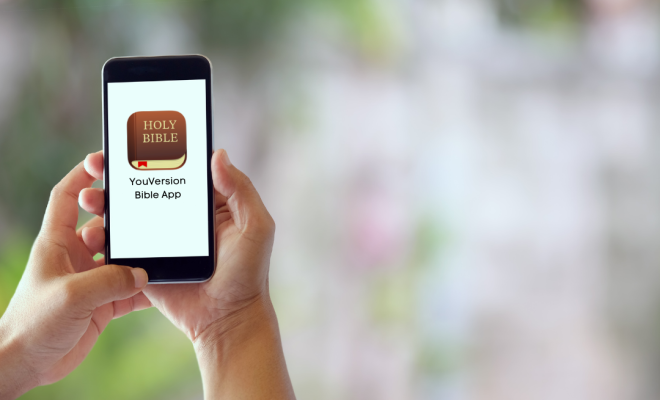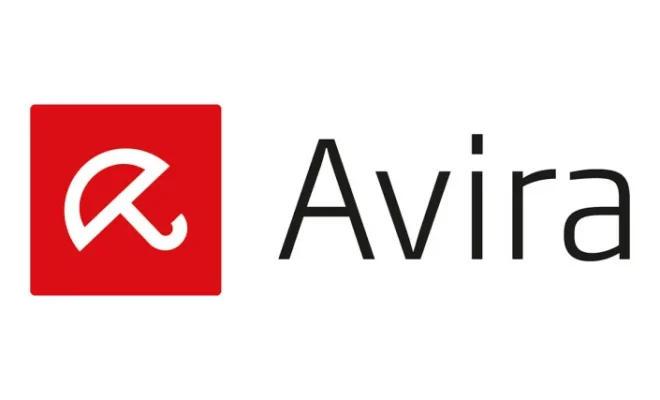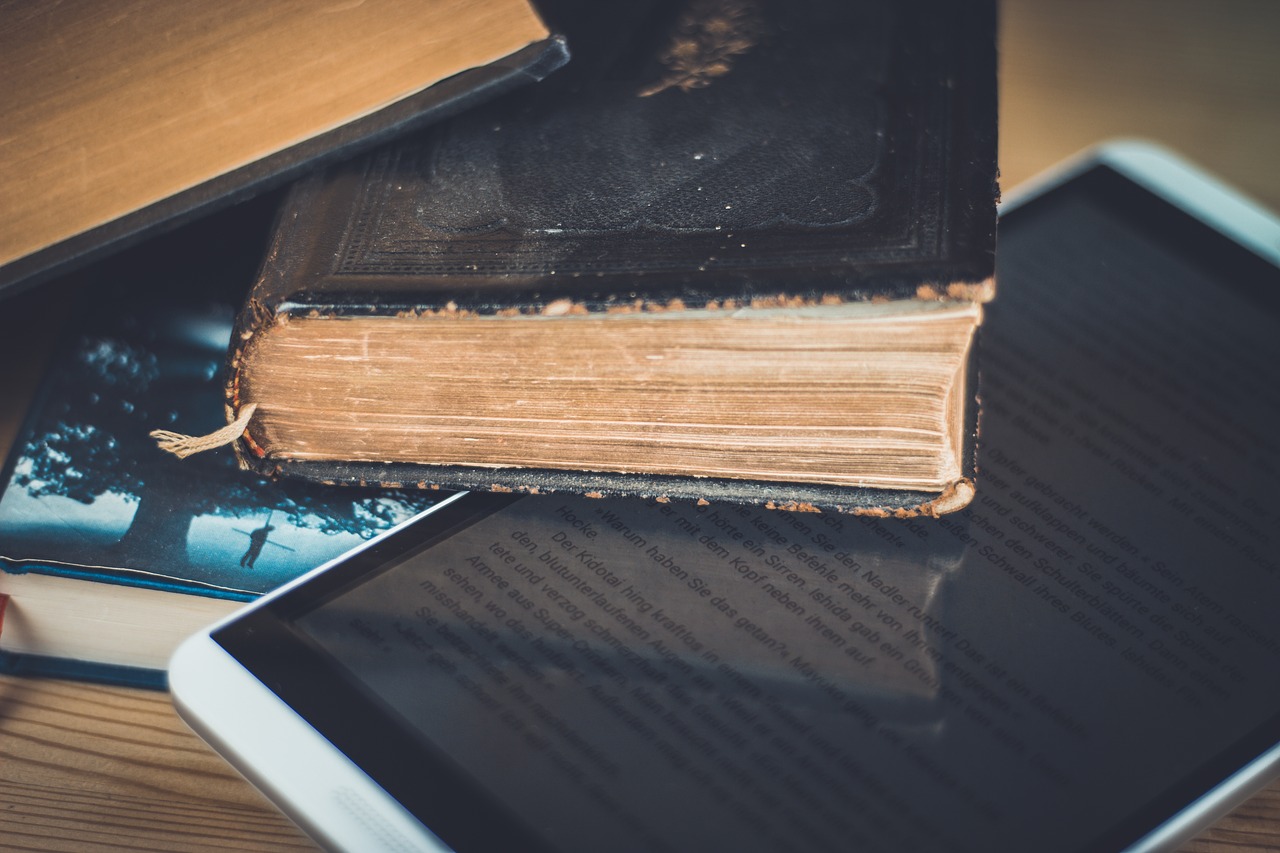How to Get Peacock TV on Roku

Peacock TV is a streaming service that offers a wide range of TV shows, live sports events, and movies. If you own a Roku device and are looking to enjoy the Peacock TV experience on your TV, here are some simple steps to follow:
Step 1: Connect your Roku device to the TV
The first step is to ensure that your Roku device is properly connected to your TV. This involves plugging the device into an HDMI port on your TV and connecting it to your home Wi-Fi network.
Step 2: Go to the Roku Channel Store
With your Roku device correctly connected, navigate to the Roku Channel Store. This should be visible on the Roku interface, and you can access it via the home screen menu. Look for the Roku Channel Store icon and select it.
Step 3: Locate the Peacock TV app
Once you are in the Roku Channel Store, use the search bar and type “Peacock TV.” This should take you to the Peacock TV app. Click on the app to get more details about it.
Step 4: Add the Peacock TV app to your Roku device
After selecting the Peacock TV app, click on the “Add Channel” option to include it in your Roku device. The download and installation process should take a few minutes, depending on your internet speed.
Step 5: Sign in and start streaming
Once the app is installed, open the Peacock TV app and sign in with your Peacock TV login credentials. If you don’t have an account, you can sign up for a free or premium subscription.
Conclusion
Getting Peacock TV on Roku is a simple process that can be done in minutes. It provides you with access to a vast library of TV shows, movies, and live sporting events that you can watch on your TV at your convenience. Follow these steps to make the most out of your Roku device and enjoy your favorite Peacock TV shows on your big screen.