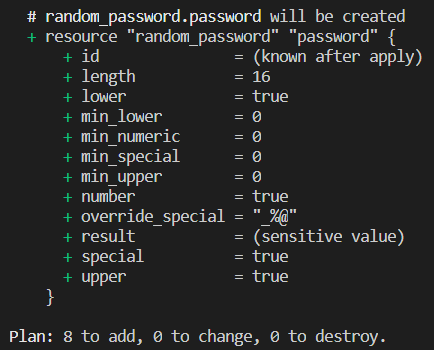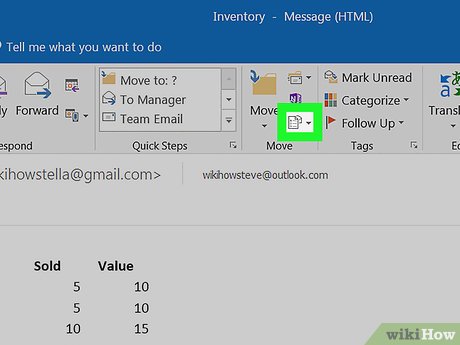How to Get Internet With a Bluetooth-Enabled Cell Phone

In today’s world, the need for internet access is ever-increasing. While some people have access to Wi-Fi at home, work or school, there are times when we need to access the internet while on the go. If you have a Bluetooth-enabled cell phone, you can use it to get internet access on your laptop, tablet or other device. Here’s how to get internet with a Bluetooth-enabled cell phone.
Step 1: Check Your Plan
Before you start, you should check to see if your cell phone plan includes tethering. Some plans allow you to use your phone as a hotspot, while others charge extra for this service. If your plan does not allow tethering, you may need to upgrade your plan or pay an extra fee for hotspot access.
Step 2: Connect Your Devices
Turn on your phone’s Bluetooth and make sure your laptop or other device has Bluetooth turned on as well. Find the Bluetooth settings on both devices and make sure they are set to “discoverable.” Once both devices can see each other, you can pair them together.
Step 3: Set Up Tethering
On your phone, go to the settings menu and look for the “tethering” or “mobile hotspot” option. Turn it on and set the password for the hotspot. Once this is done, your laptop or other device should automatically connect to the hotspot and start using your phone’s internet connection.
Step 4: Monitor Your Data Usage
While using your phone as a hotspot can be convenient, it can also eat up your data plan quickly. Be sure to monitor your data usage and adjust your activities accordingly. Avoid streaming videos or downloading large files unless you have an unlimited data plan.
In conclusion, getting internet access with a Bluetooth-enabled cell phone is a simple process that can come in handy when you’re on the go. Just remember to check your plan, connect your devices, set up tethering and monitor your data usage. With these steps, you can stay connected whenever and wherever you need to be.