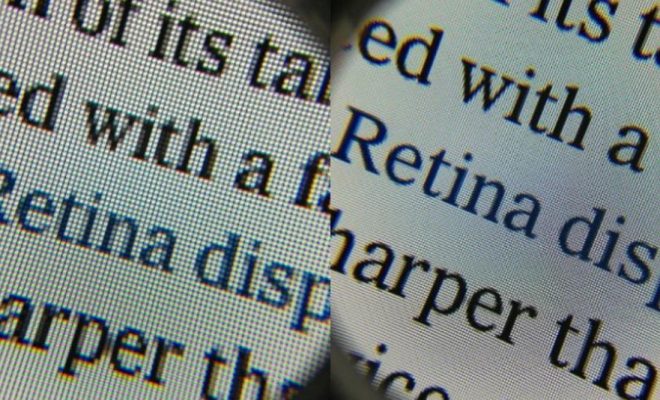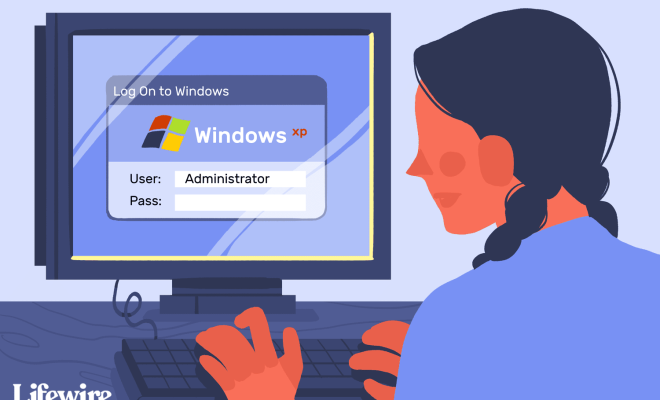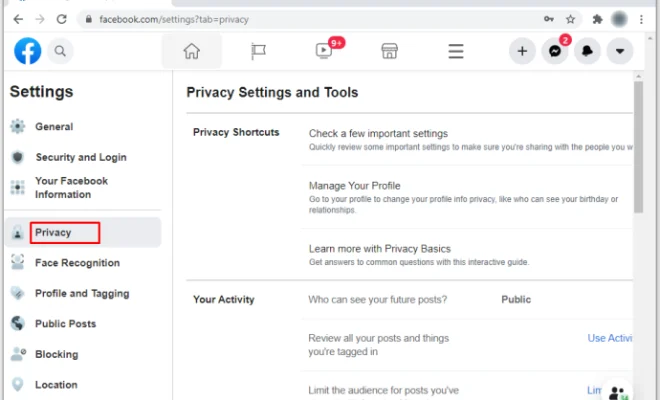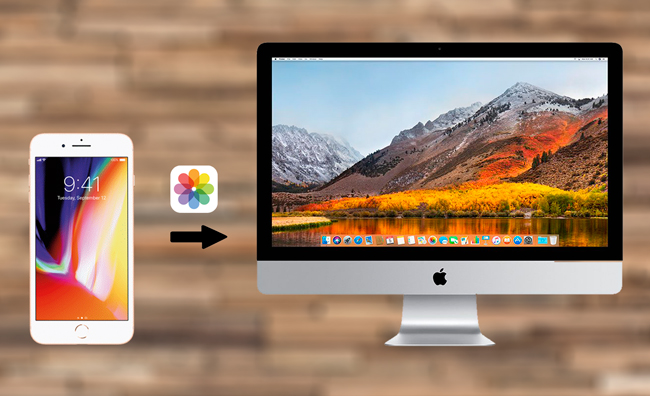How to Forget a Network on Windows 10

As we connect to different Wi-Fi networks on our Windows 10 devices, there can be times when we need to forget networks that we no longer use or have access to. These networks can clutter our list of available networks and can slow down the process of connecting to preferred networks. In this article, we will show you how to forget a network on Windows 10 in just a few simple steps.
Step 1: Open the Network & Internet settings
The first step is to open the Network & Internet settings. You can do this by clicking on the Wi-Fi icon in the taskbar, then selecting Network & Internet settings.
Step 2: Select Wi-Fi from the left-hand menu
In the Network & Internet settings, select Wi-Fi from the left-hand menu.
Step 3: Click on Manage known networks
Under the Wi-Fi settings, you will see an option called “Manage known networks”. Click on it.
Step 4: Select the network you want to forget
A list of all the networks your device has connected to in the past will appear. Select the network you want to forget.
Step 5: Click on Forget
After selecting the network, click on the “Forget” button. A pop-up window will appear asking if you are sure you want to forget this network. Click on “Forget” again to confirm.
Step 6: Verify that the network has been forgotten
Once you have confirmed the network has been forgotten, verify that it is no longer listed in the “Manage known networks” list under Wi-Fi settings.
By following these simple steps, you can easily forget any Wi-Fi network that your device has connected to in the past. This will help to streamline your Wi-Fi network options and improve the speed of connecting to preferred networks. Remember to only forget networks that you no longer have access to or do not use to avoid having to re-enter passwords and network information in the future.