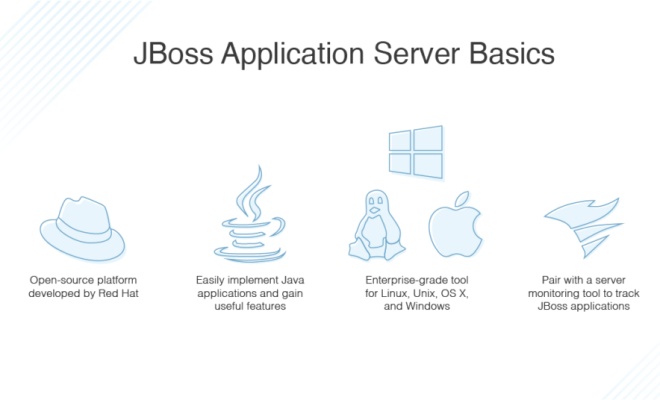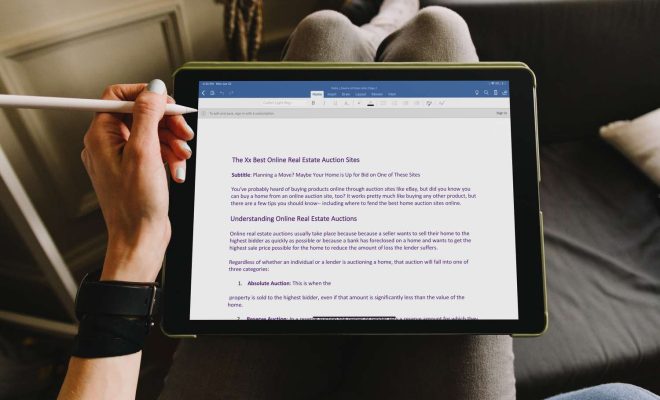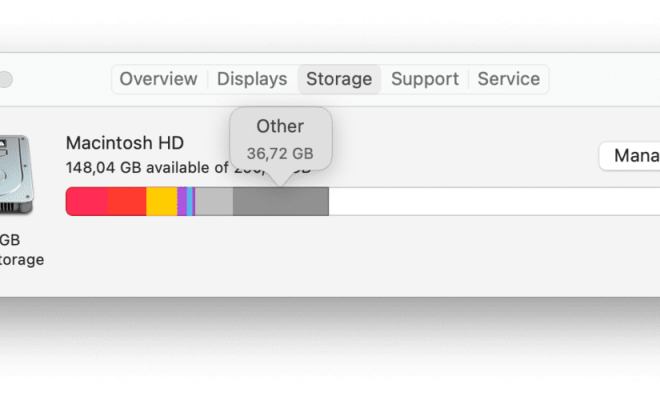How to Fix Your iPhone Email Not Updating

As an iPhone user, you depend on the email app to stay on top of your communication needs. But what do you do when your iPhone email stops updating? Don’t worry, this article will outline a few potential solutions to get your email updates back on track.
1. Check Your Internet Connection:
When your email app isn’t updated, the first thing to check is your internet connection. Ensure your iPhone is connected to a strong Wi-Fi or cellular signal. Try disabling and then re-enabling Wi-Fi or cellular data too.
2. Check Your Settings:
If your internet connection isn’t the issue, check if the email app is set up correctly. Go to Settings > Mail > Accounts and ensure that each email account is properly set up. Make sure that you have IMAP enabled if you’re using Gmail or another non-Apple email service.
3. Refresh Your Mailbox:
Sometimes, your email app may need a little encouragement to update itself. To do this, head to your mailbox and drag down on the page until you get a spinning wheel. This will trigger the app to update your mailbox.
4. Restart Your iPhone:
If your email is still not updating, try restarting your iPhone. Hold down the Sleep/Wake button until the “slide to power off” appears on the screen. Swipe to power off, wait a few seconds, then hold the Sleep/Wake button again to power on your phone.
5. Remove and Re-Add Email Accounts:
If none of the above options work, it may be time to remove and re-add your email accounts. This will cause the app to refresh and access the most up-to-date information from your server. To do this go to Settings > Mail > Accounts > Select the Account > Delete Account. Once you’ve removed the account, go back to Settings > Mail > Accounts > Add Account, then add your email accounts back.