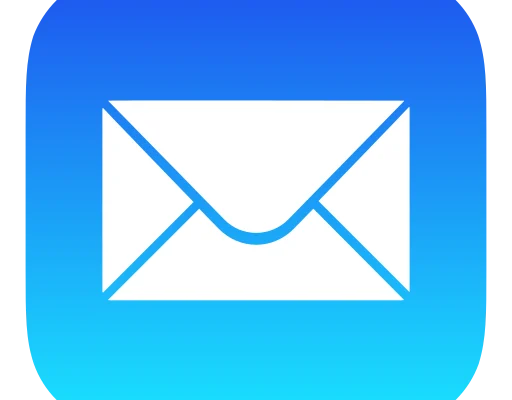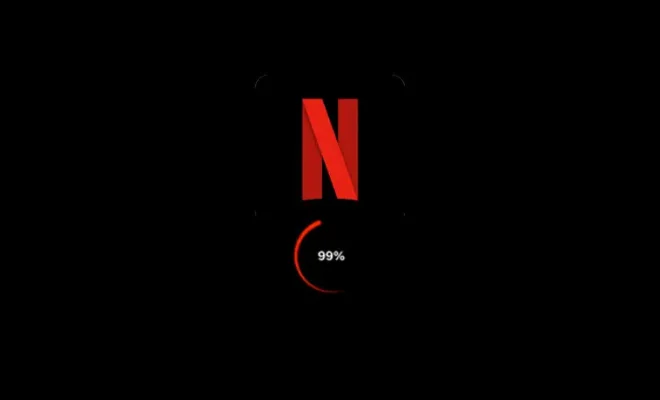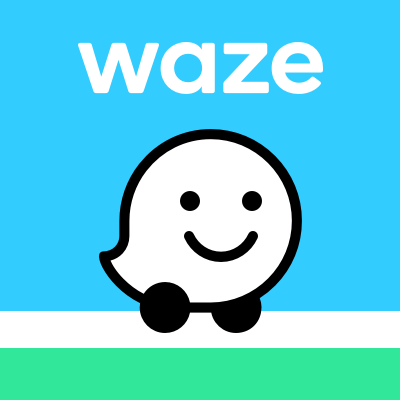How to Fix Windows Update Error 0x80070426

Windows Update Error 0x80070426 is a common error that users encounter when updating their Windows operating system. This error usually occurs when the Windows Update service is not running, or when there is a problem with the system files that are necessary for the update. If you are getting this error and don’t know how to fix it, here are some steps that you can follow:
Method 1: Restart the Windows Update service
Step 1: Press the Windows key and the X key at the same time.
Step 2: Click on “Command Prompt (Admin)” from the resulting menu.
Step 3: Type in “net stop wuauserv” and press Enter.
Step 4: Wait for the Windows Update service to stop.
Step 5: Type in “net start wuauserv” and press Enter.
Step 6: Wait for the service to start.
Step 7: Try running Windows Update again.
Method 2: Reset the Windows Update components
Step 1: Open the Command Prompt as an administrator.
Step 2: Type in the following commands, pressing Enter after each:
“net stop bits”
“net stop wuauserv”
“net stop appidsvc”
“net stop cryptsvc”
Step 3: Rename the “SoftwareDistribution” and “Catroot2” folders. This will force Windows to recreate them later.
Step 4: Type in the following commands, pressing Enter after each:
“ren C:\Windows\SoftwareDistribution SoftwareDistribution.old”
“ren C:\Windows\System32\catroot2 catroot2.old”
Step 5: Type in the following commands, pressing Enter after each:
“net start bits”
“net start wuauserv”
“net start appidsvc”
“net start cryptsvc”
Step 6: Try running Windows Update again.
Method 3: Run the Windows Update Troubleshooter
Step 1: Open the Settings app by pressing the Windows key and the I key at the same time.
Step 2: Click on “Update & Security.”
Step 3: Click on “Troubleshoot.”
Step 4: Click on “Windows Update.”
Step 5: Click on “Run the troubleshooter.”
Step 6: Follow the instructions provided by the troubleshooter.
Step 7: Try running Windows Update again.
Method 4: Perform a System Restore
If none of the above methods work, you can try performing a System Restore to a previous point in time when you know that Windows Update was working correctly. To do this, follow these steps:
Step 1: Press the Windows key and the R key at the same time.
Step 2: Type in “rstrui” and press Enter.
Step 3: Follow the instructions in the System Restore wizard.
Step 4: Try running Windows Update again.
Conclusion
Windows Update Error 0x80070426 can be frustrating, but there are several methods that you can try to fix it. If you still can’t get the update to work, you may want to consider seeking help from a professional technician or contacting Microsoft support. Remember to back up any important data before attempting any fixes, and good luck!