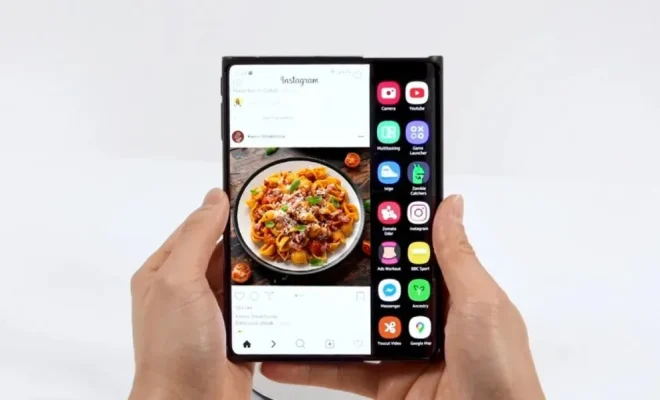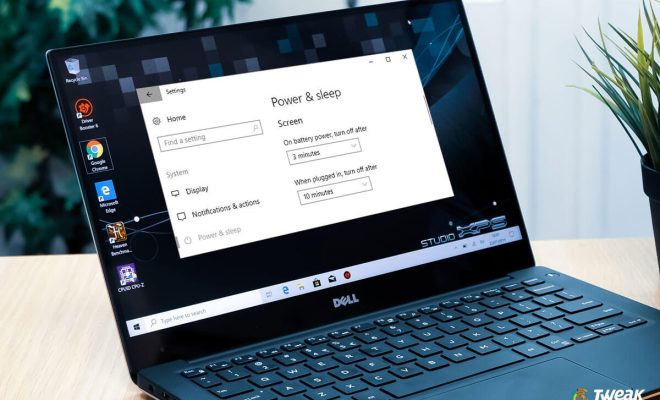How to Fix “Wi-Fi Doesn’t Have a Valid IP Configuration” on Windows

If you’re suddenly having trouble connecting to the internet, a possible culprit could be that your computer is displaying an error message that says “Wi-Fi doesn’t have a valid IP configuration.” This error message indicates that your computer isn’t receiving a valid IP (Internet Protocol) address from your router, which provides your computer with a unique numerical identifier on the network. Without a valid IP configuration, your computer won’t be able to connect to the internet.
Fortunately, this problem can be resolved with some simple troubleshooting methods. Here are some steps you can take to fix “Wi-Fi doesn’t have a valid IP configuration” on Windows:
1. Restart your computer: This is a classic troubleshooting method, but sometimes it works. A simple restart can resolve various technical issues, including network issues. So turn off your computer, wait a minute, and then turn it on again.
2. Restart your router: Another simple way to fix this issue is by rebooting your router. Turn off your router, wait for about a minute, and then turn it back on. This will refresh the router’s configuration, allowing your computer to request a new IP address.
3. Reset the TCP/IP stack: The TCP/IP stack is a set of protocols that allow your computer to connect to the internet. Resetting the TCP/IP stack can resolve issues with your computer’s network connectivity. Here’s how to do it:
a) Type “cmd” in the search box of the Windows Start menu and press Enter.
b) Right-click on the Command Prompt option and select Run as administrator.
c) In the Command Prompt window, type the following command and press Enter: netsh int ip reset.
d) After the command has been executed, restart your computer.
4. Release and renew your IP address: This method involves releasing your current IP address and requesting a new one from your router. Here’s how to do it:
a) Type “cmd” in the search box of the Windows Start menu and press Enter.
b) Right-click on the Command Prompt option and select Run as administrator.
c) In the Command Prompt window, type the following command and press Enter: ipconfig /release.
d) After the command has been executed, type the following command and press Enter: ipconfig /renew.
e) Restart your computer.
5. Update your network adapter driver: If the above methods do not solve the problem, you may need to update your network adapter driver. An outdated driver can cause various network-related issues, including “Wi-Fi doesn’t have a valid IP configuration” error message. To update your driver, you need to download the latest version from the manufacturer’s website and install it on your computer.
Final Thoughts
These are easy steps to fix the “Wi-Fi doesn’t have a valid IP Configuration” error message. Hopefully, one of these steps helped you resolve your connectivity issue. Otherwise, consider contacting your Internet Service Provider or a professional technician for further assistance. By troubleshooting, you may save some time and money compared to going to an IT store.