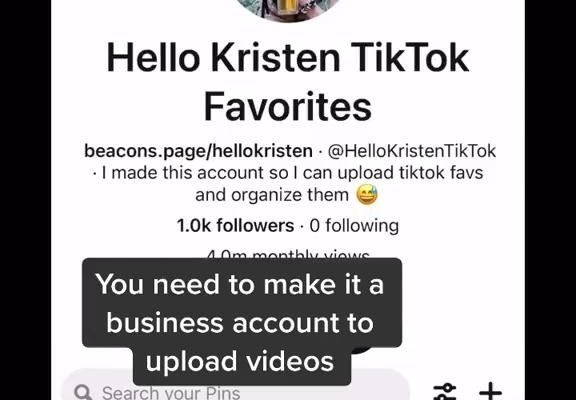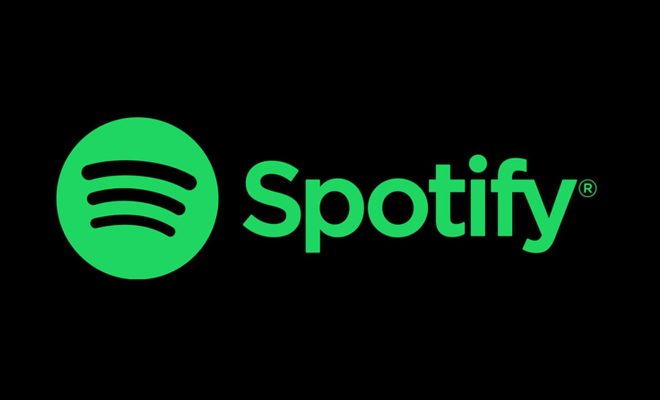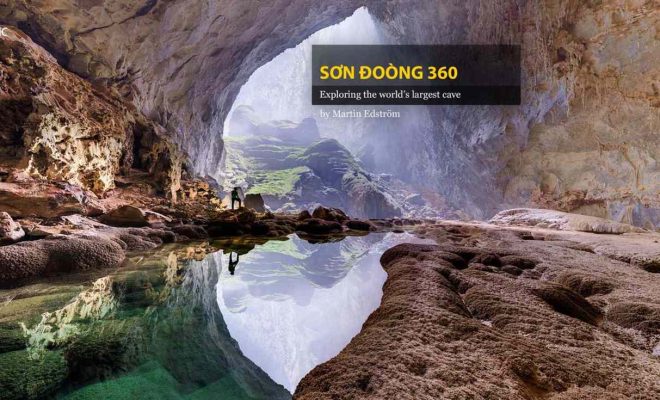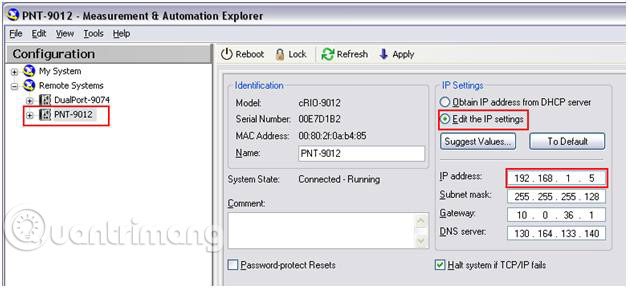How to Fix “User Profile Service Failed the Sign-in” Error for Windows

“User Profile Service Failed the Sign-in” is a common error message for Windows users that prevents them from signing in to their account. This issue occurs because of a corrupted user profile, and it can be frustrating as it makes it difficult to access your files and settings. Fortunately, there are several solutions you can try to fix this problem.
In this article, we will discuss some effective methods to fix the “User Profile Service Failed the Sign-in” error in Windows.
Method 1: Restart your Computer
Sometimes, the simplest solution is the most effective. Try restarting your computer to see if this resolves the issue. This method can fix any temporary glitches that are causing the problem.
Method 2: Create a New User Account
If you are unable to sign in to your current user account, you can try creating a new one. To create a new account, follow these steps:
1. Go to Settings, and then click on Accounts.
2. Click on “Family & other people.”
3. Click “Add someone else to this PC.”
4. Enter the required details to create a new user account.
Once you have created a new account, try logging in to see if the problem has been fixed.
Method 3: Use System Restore
If you have System Restore enabled on your computer, you can roll back to a point in time when the system was working correctly. This method can help you fix any errors or issues that occurred after the restore point was created.
To use System Restore, follow these steps:
1. Press Windows key + R, type “rstrui.exe,” and press Enter to open the System Restore wizard.
2. Click “Next” and select a restore point that is before the error occurred.
3. Click “Next,” and then “Finish” to begin the restoration process.
Once the process is complete, try logging in to see if the issue has been resolved.
Method 4: Rename the User Account Folder
If the error is caused by a corrupted user account folder, you can try renaming it to fix the problem. To rename the folder, follow these steps:
1. Boot your computer in safe mode with networking.
2. Press Windows key + R and type “regedit.”
3. Navigate to HKEY_LOCAL_MACHINE\SOFTWARE\Microsoft\Windows NT\CurrentVersion\ProfileList.
4. Find your user account and rename the folder by adding “.bak” to the end of the folder name.
5. Close the registry editor and restart your computer.
Once you have done this, try logging in to your account to see if the problem has been resolved.
Method 5: Use a Registry Cleaner
If none of the above methods have worked, you can try cleaning the registry using a registry cleaner. This method can help you fix any issues related to the Windows registry, which may be causing the “User Profile Service Failed the Sign-in” error.
To use a registry cleaner, follow these steps:
1. Download and install a reputable registry cleaner, such as CCleaner.
2. Run the registry cleaner and let it scan your system for any issues.
3. When the scan is complete, click “Fix Selected Issues” to fix any problems found.
Once you have completed the above steps, try logging in to see if the problem has been fixed.
In conclusion, the “User Profile Service Failed the Sign-in” error can be frustrating, but it can be fixed using any of the above methods. If you are still experiencing the issue after trying these methods, you can contact a professional for assistance.