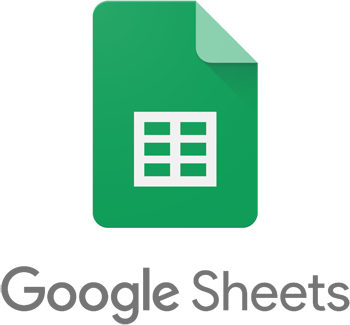How to Fix “This Accessory May Not Be Supported” on an iPhone

As an iPhone owner, you may have encountered the frustrating message, “This accessory may not be supported” when trying to connect a third-party accessory or charger to your device. This error can occur for several reasons, such as outdated software or a faulty accessory. Thankfully, there are some effective solutions to fix this issue.
1. Update Your iPhone
Before trying any solution, your first step should be to ensure that your iPhone is running the latest software. To check for updates, go to Settings > General > Software Update. If an update is available, follow the on-screen instructions to download and install it. Updating your iPhone may solve the “This accessory may not be supported” error.
2. Restart Your iPhone
If updating your iPhone doesn’t resolve the issue, try restarting it. Press and hold the power button until the “slide to power off” slider appears. Slide to power off your device, then turn it back on after a few seconds by pressing the power button again. This simple action may fix the problem.
3. Check the Accessory’s Compatibility
The “This accessory may not be supported” error can occur if you’re using a non-certified accessory or charger that isn’t compatible with your iPhone. Consider using an Apple-certified accessory or charger. You can purchase these accessories from the Apple Store or authorized resellers.
4. Clean the Accessory Port
A dirty or dusty charging port can stop your iPhone from recognizing the connected accessory. Use a clean, dry toothbrush or a soft-bristled brush to remove any dust or debris from the port. You can also use compressed air to blow out any dust or debris. Once you have cleaned it, try connecting the accessory again to see if the error has gone.
5. Reset Your iPhone’s Settings
Resetting your iPhone’s settings can be a useful solution to fix the “This accessory may not be supported” error. To do this, go to Settings > General > Reset > Reset All Settings. This action will erase all your device’s customized settings, but your data and apps will remain intact.
6. Use Another Charging Cable or Port
If you’ve tried all the above solutions, you can try using another charging cable or accessory port to see if that resolves the issue. The problem could be with the accessory’s cable or port, rather than your iPhone.