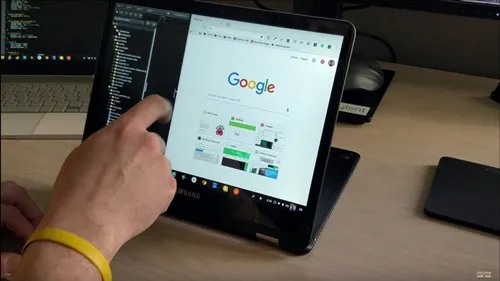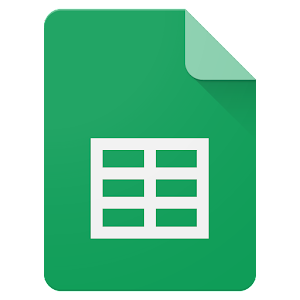How to Fix “There Was a Problem Resetting Your PC” Error in Windows 10

If you’re a Windows 10 user, you may have encountered an error message that reads “There was a problem resetting your PC”. This error message typically appears when you try to factory reset your PC, and it can be a frustrating experience, especially if you are trying to troubleshoot an issue. Fortunately, there are some steps you can take to resolve this problem. Here’s how to fix the “There was a problem resetting your PC” error in Windows 10.
- Run the Startup Repair Tool
One of the most common reasons for the “There was a problem resetting your PC” error is a corrupt Windows installation. To fix this, you can use the Startup Repair Tool. To do this, follow these steps:
1. Press and hold the Shift key while pressing the Power button to restart your PC.
2. Select Troubleshoot > Advanced options > Startup Repair.
3. Follow the on-screen instructions to complete the repair process.
- Perform a System Restore
If the Startup Repair Tool did not fix the issue, another option is to perform a System Restore. This will revert your PC to a point in time before the error occurred. Here’s how to do it:
1. Press and hold the Shift key while pressing the Power button to restart your PC.
2. Select Troubleshoot > Advanced options > System Restore.
3. Select a restore point from the list and follow the on-screen instructions to complete the process.
- Use Command Prompt to Fix Corrupted System Files
If the Startup Repair Tool and System Restore did not resolve the issue, the next step is to use Command Prompt to fix any corrupted system files. Here’s how to do it:
1. Press Windows key + X and select Command Prompt (Admin).
2. Type the following command and press Enter: sfc /scannow
3. Wait for the scan to finish. If any corrupted system files are detected, the tool will automatically repair them.
- Run a Check Disk
Another option is to run a Check Disk. This tool scans your hard drive for errors and repairs them. Here’s how to do it:
1. Press Windows key + X and select Command Prompt (Admin).
2. Type the following command and press Enter: chkdsk /f /r
3. Wait for the scan to finish. If errors are detected, the tool will automatically repair them.
- Reinstall Windows 10
If none of the above methods worked, the final option is to reinstall Windows 10. Before you do this, make sure you have a backup of all your important files and data. Here’s how to reinstall Windows 10:
1. Go to Settings > Update & Security > Recovery.
2. Under Reset this PC, click on Get started.
3. Select Remove everything and follow the on-screen instructions to complete the process.