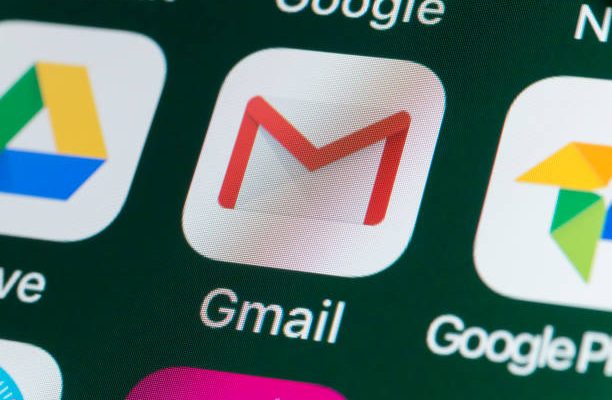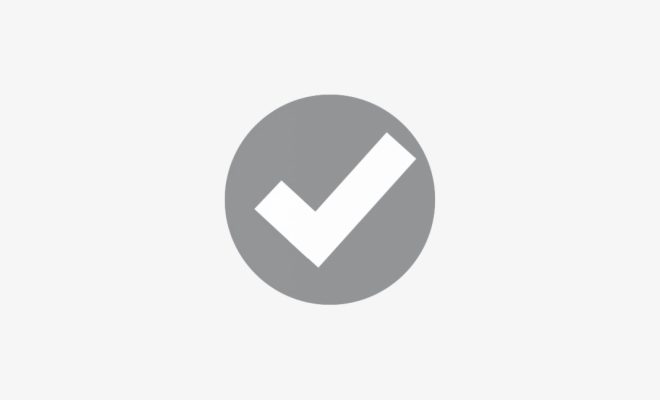How to Fix the Werfault.exe Error in Windows 10

The werfault.exe error is a common problem faced by Windows 10 users. This error usually appears when you try to open or run a certain application, and it can be quite frustrating. The werfault.exe error is often caused by problems with the Windows Error Reporting Service. In this article, we will discuss how to fix the werfault.exe error in Windows 10.
Solution 1: Disable Windows Error Reporting Service
The first step you can take to fix the werfault.exe error is to disable the Windows Error Reporting Service. Follow these steps to do so:
1. Press the Windows key and R together to open the Run command box.
2. Type ‘services.msc’ and press enter to open the Services window.
3. Look for the ‘Windows Error Reporting Service’ and right-click on it.
4. From the drop-down menu, select ‘Properties.’
5. Select ‘Disabled’ from the Startup type drop-down menu.
6. Click ‘Apply’ and ‘OK’ to save the changes.
Solution 2: Disable Problem Reporting
Another solution to fix the werfault.exe error is to disable problem reporting. Follow these steps to do so:
1. Press the Windows key and R together to open the Run command box.
2. Type ‘sysdm.cpl’ and press enter to open the System Properties window.
3. Click on the ‘Advanced’ tab.
4. Click on ‘Error Reporting’ at the bottom of the window.
5. Select ‘Disable error reporting’ and click ‘OK.’
Solution 3: Update Your Drivers
The werfault.exe error can also be caused by outdated or corrupt drivers. To fix this, update your drivers by following these steps:
1. Right-click on the Windows Start menu and select ‘Device Manager.’
2. Expand the categories to find the hardware device you want to update the driver for.
3. Right-click on the device and select ‘Update driver.’
4. Follow the prompts to update the driver.
Solution 4: Perform a System File Checker Scan
The werfault.exe error can also be caused by corrupted system files. To scan and repair these files, you can use the System File Checker tool. Here’s how to perform a System File Checker Scan:
1. Press the Windows key and X together and select ‘Command Prompt (Admin).’
2. Type ‘sfc /scannow’ and press enter.
3. The scan might take a few minutes to complete. Wait for the process to complete.
4. Once the scan is finished, exit the Command Prompt.