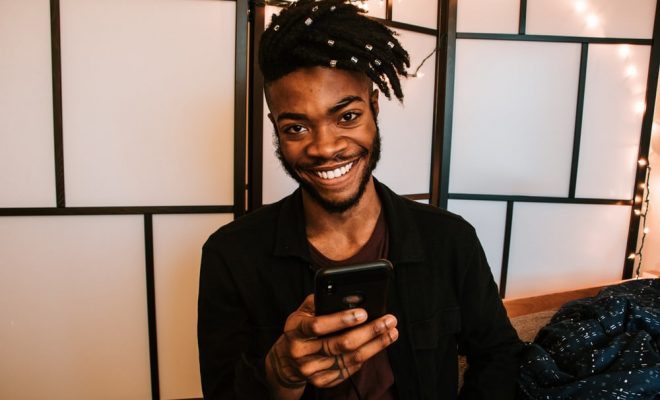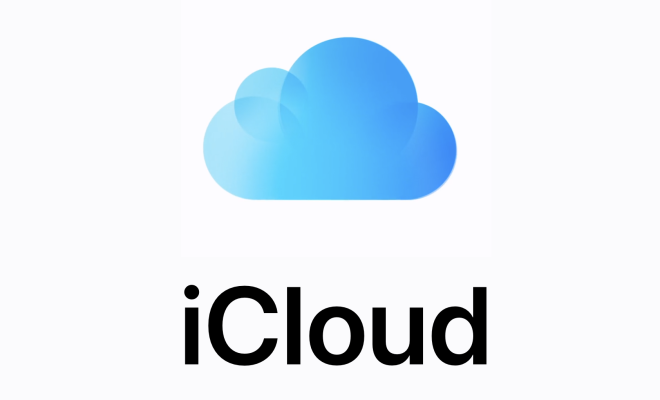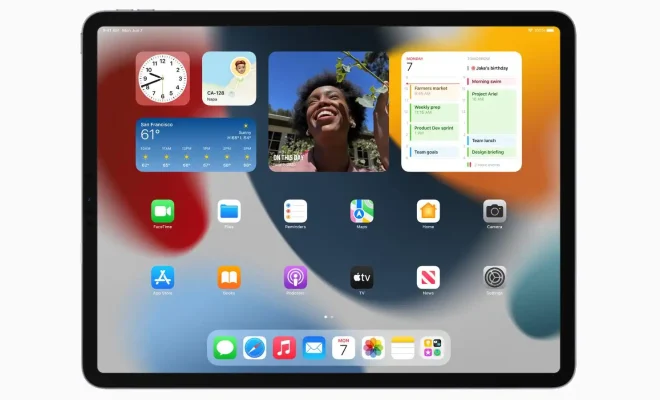How to Fix the ‘There Was a Problem Resetting Your PC’ Error

If you’re having trouble resetting your PC, seeing the ‘There was a problem resetting your PC’ error message can be quite frustrating. However, with a little bit of troubleshooting, you should be able to fix the issue and reset your PC without any further problems.
Here are the steps you can follow to fix the ‘There was a problem resetting your PC’ error:
Step 1: Disconnect all external devices
First, disconnect all external devices from your PC, including printers, USB devices, and external hard drives. Sometimes, third-party devices can cause conflicts during the reset process, leading to errors.
Step 2: Check your system for malware
Malware infections can also cause errors during the reset process. So, it’s essential to check your system for malware using a reliable antivirus program.
Step 3: Check for data corruption
If there is data corruption on your system, it could also prevent the reset process from completing. To check for data corruption, run the System File Checker tool. To do this, follow these steps:
– Press Windows + X and click on Command Prompt (Admin) from the menu that appears.
– Type the following command and press Enter: sfc /scannow
– Wait for the scan to complete.
– Restart your PC.
Step 4: Repair your disk
If there are issues with your PC’s hard disk, it could prevent the reset process from completing. To scan and repair your disk, follow these steps:
– Press Windows + X and click on Command Prompt (Admin) from the menu that appears.
– Type the following command and press Enter: chkdsk /f /r
– Press Y and then Enter when prompted to schedule a disk check for the next time your PC restarts.
– Restart your PC.
Step 5: Use the Windows Recovery Environment
If none of the above steps work, you can try using the Windows Recovery Environment to reset your PC. Here’s how:
– Press the Windows key + I to open the Settings app.
– Click on Update & Security.
– Click on Recovery.
– Under Advanced startup, click on Restart now.
– Select Troubleshoot.
– Select Reset this PC.
– Follow the on-screen instructions to complete the reset process.
By following these steps, you should be able to fix the ‘There was a problem resetting your PC’ error and reset your PC successfully. However, if you’re still having issues, you may need to seek help from a professional technician to diagnose and fix the problem.