How to Fix the “SYSTEM THREAD EXCEPTION NOT HANDLED” BSOD Stop Code in Windows 10
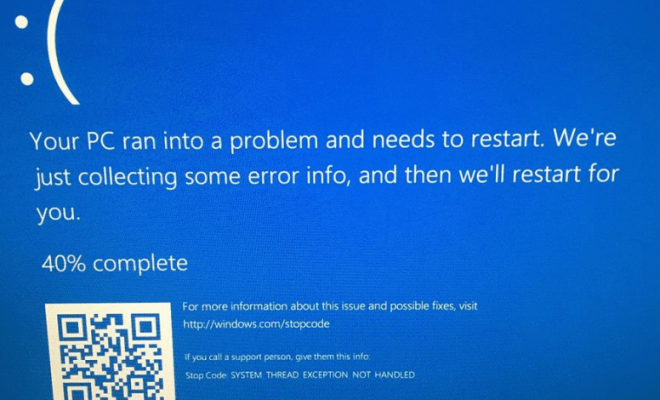
The “SYSTEM THREAD EXCEPTION NOT HANDLED” BSOD (Blue Screen Of Death) stop code is a blue screen error that often appears on Windows 10 computers. It indicates that a system thread generated an exception that the error handling routine failed to catch. This can be caused by various issues, including incompatible hardware, software conflicts, outdated drivers, or corrupt system files. Fortunately, this error can be resolved with a few troubleshooting steps.
Check for Windows Updates
The first thing to do when encountering the “SYSTEM THREAD EXCEPTION NOT HANDLED” BSOD stop code is to check if there are any available Windows updates. Open the Windows Settings app, go to Update & Security, and click on Check for updates. Install any available updates to fix any known issues that may have been fixed in the update.
Update or Reinstall Problematic Drivers
Outdated or incompatible drivers can cause the “SYSTEM THREAD EXCEPTION NOT HANDLED” BSOD stop code to appear. To update drivers, press the Windows + X key combination and select Device Manager. Expand the category of drivers that may be causing the issue (such as Display Adapters or Network Adapters), right-click on the driver, and select Update driver. If the driver cannot be updated, you may need to uninstall it and then reinstall it from the manufacturer’s website.
Run System File Checker
Corrupted or missing system files can also contribute to the “SYSTEM THREAD EXCEPTION NOT HANDLED” BSOD stop code. To check and repair system files, open an elevated Command Prompt by searching for “Command Prompt” in the Start menu, and right-clicking and selecting “Run as administrator.” Type “sfc /scannow” and press Enter. Wait for the scan to complete, and then restart your computer.
Check for Memory Problems
Faulty RAM can also cause the “SYSTEM THREAD EXCEPTION NOT HANDLED” BSOD stop code. To test your memory, open the Windows Memory Diagnostic tool by searching for it in the Start menu. Choose “Restart now and check for problems” to start the memory test.
Uninstall Conflicting Software
Conflicting software may be causing the “SYSTEM THREAD EXCEPTION NOT HANDLED” BSOD stop code. To uninstall software, open the Control Panel, and click on Programs and Features. Find the software that may be causing the issue, select it, and click on Uninstall.




