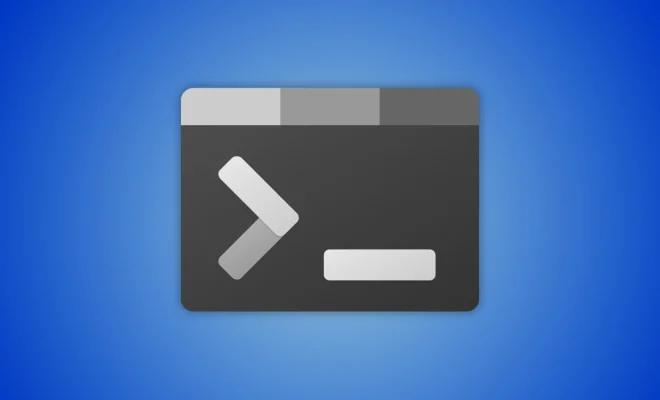How to Fix the “Installation Ended Prematurely Because of an Error” Issue on Windows

If you’ve encountered the “installation ended prematurely because of an error” issue on Windows, you’re likely frustrated and stumped as to what could be causing the issue. This error message can appear when trying to install a wide variety of programs, from games to software applications. Fortunately, there are several steps you can take to try to fix the problem and get your installation back on track. Read on to learn about some possible causes of this issue and how you can fix them.
1. Check for Compatibility Issues
One common cause of the “installation ended prematurely because of an error” issue is compatibility problems with your version of Windows. For example, if you’re running an older version of Windows and trying to install software that requires a newer version, you may encounter errors. To check for compatibility issues, make sure you’re running the latest version of Windows and that your system meets the minimum requirements for the program you’re trying to install.
2. Disable Antivirus and Firewall Software
Another possible cause of installation errors is antivirus or firewall software that is actively blocking the installation process. To fix this problem, try temporarily disabling your antivirus and firewall software before attempting to install the program again. Be sure to re-enable your security software once the installation is complete. Additionally, you may need to add an exception for the program in your antivirus or firewall settings to prevent future errors.
3. Use a Different Installation Method
Sometimes, the error message “installation ended prematurely because of an error” can simply be caused by a bad installation file. To fix this issue, try downloading the program installation files again from a different source. You may also want to try a different installation method, such as using a USB drive instead of a CD/DVD, to see if that resolves the issue.
4. Clean Up Your Computer
If you’re still experiencing installation errors after trying the above steps, it’s possible that your computer may have performance or stability issues that are affecting the installation process. To fix this problem, try running a system cleanup tool, such as CCleaner, to remove junk files and optimize your system. You may also want to update your drivers and remove any conflicting software that could be interfering with the installation process.
5. Contact the Software Provider
Finally, if you’ve exhausted all of the above options and are still encountering installation errors, it may be time to contact the software provider for assistance. Many software companies have support teams that can help troubleshoot installation issues and provide solutions to help you get your program up and running. Don’t hesitate to reach out for help if you need it.
In conclusion, the “installation ended prematurely because of an error” issue can be frustrating, but there are several steps you can take to try to fix the problem. By checking for compatibility issues, disabling antivirus and firewall software, trying a different installation method, cleaning up your computer, or contacting the software provider for assistance, you can increase your chances of successfully installing and running a program on your Windows PC.