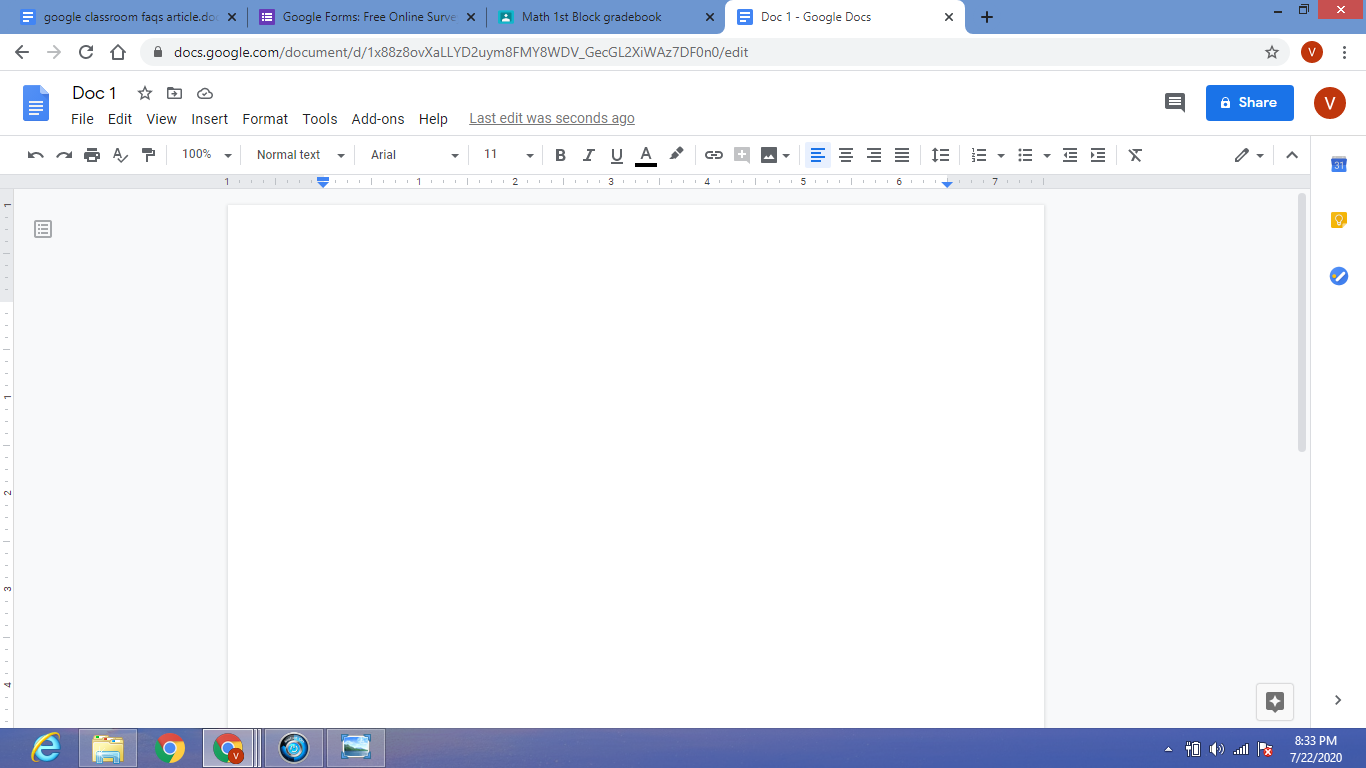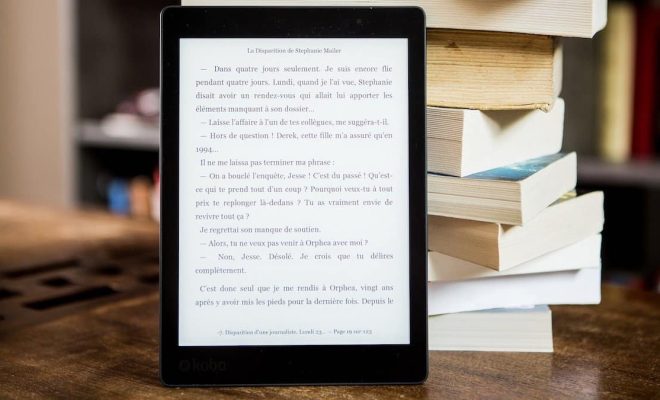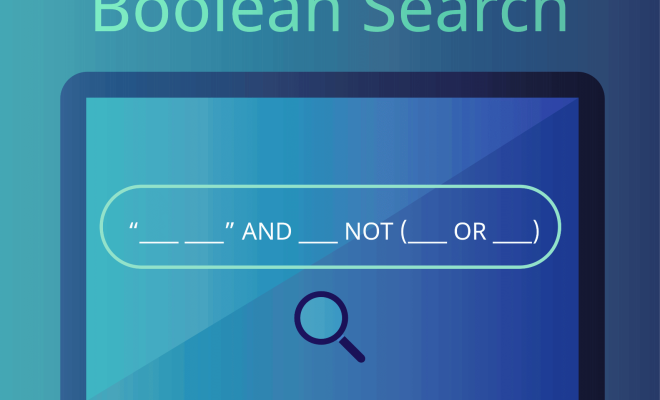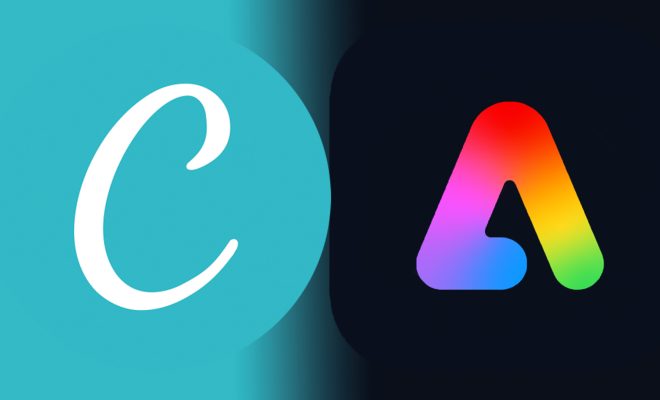How to Fix the “Failed to Download File, the File Contents Differ” Error in Minecraft

Minecraft is an incredibly popular game that has an enthusiastic following among gamers worldwide. However, like many popular games, Minecraft is not perfect and can sometimes throw up errors that can be frustrating for players. One of the most common errors that players encounter in Minecraft is the “Failed to Download File, the File Contents Differ” error. If you’re one of the many players who has run into this issue, you’ll be happy to know that it can usually be fixed with a few simple steps. In this article, we’ll walk you through the process of fixing the “Failed to Download File, the File Contents Differ” error in Minecraft.
Step 1: Clear Your Cache
The first thing you should do when you encounter this error is to clear your cache. To do this, follow these steps:
1. Open up the Minecraft Launcher and click on “Options”.
2. Click on “Force update” and then click on “OK”.
3. Wait for the launcher to download all the necessary files and restart the game.
Once the game has restarted, try to download the file again and see if the error has been fixed.
Step 2: Check Your Firewall and Antivirus Settings
Sometimes, your firewall or antivirus software can block Minecraft from accessing the necessary files, leading to the “Failed to Download File, the File Contents Differ” error. To fix this issue, you can add Minecraft to your firewall or antivirus software’s list of trusted applications. Alternatively, you can temporarily disable your firewall and antivirus while you download the file. Here’s how to do it:
1. Open your firewall or antivirus software and navigate to the settings.
2. Look for an option to add applications to the list of trusted applications.
3. Add Minecraft to this list and save the changes.
4. Alternatively, you can temporarily disable your firewall or antivirus while you download the file.
Once you’ve made these changes, try to download the file again and see if the error has been fixed.
Step 3: Check Your Internet Connection
If your internet connection is slow or unstable, it can cause the “Failed to Download File, the File Contents Differ” error to occur. To fix this issue, you can try to reset your modem or router. Here’s how to do it:
1. Unplug your modem or router from the power source.
2. Wait for at least 30 seconds.
3. Plug the modem or router back in and wait for it to restart.
Once your modem or router has restarted, try to download the file again and see if the error has been fixed.
Conclusion
The “Failed to Download File, the File Contents Differ” error is a frustrating issue that many Minecraft players encounter. Fortunately, it can usually be fixed with a few simple steps. By clearing your cache, checking your firewall and antivirus settings, and checking your internet connection, you should be able to download the necessary files without any problems. If you’re still experiencing issues, you can contact Minecraft customer support for further assistance.