How to Fix the ERR_ADDRESS_UNREACHABLE Error on Google Chrome for Windows
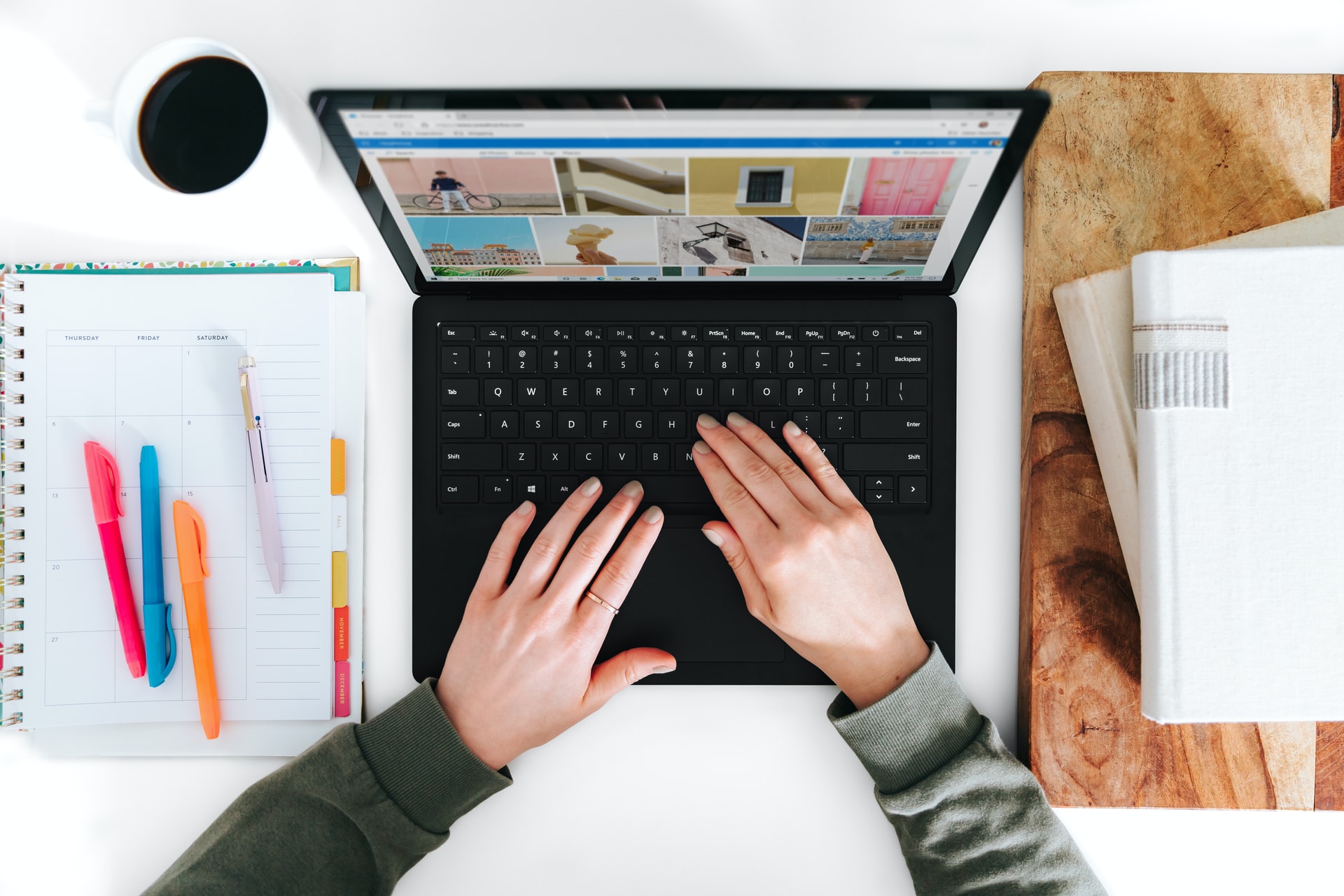
If you are a regular Chrome user, then you may have come across the ERR_ADDRESS_UNREACHABLE error at some point. This error usually occurs when the browser is unable to establish a connection with the website you are trying to visit. The error message displays an error code and a message indicating that the website is unreachable. Although this error is not common, it can be frustrating when it happens, especially if you need to get to the website urgently. The error can occur due to several reasons, including unstable or poor network connectivity, DNS problems, incorrect proxy settings, or outdated Chrome browser. In this guide, we will look at some of the steps you can take to fix the ERR_ADDRESS_UNREACHABLE error on Google Chrome.
Step 1: Check Your Network Connectivity
The first thing you should do when you encounter the ERR_ADDRESS_UNREACHABLE error is to check your network connectivity. Ensure that your device is connected to the internet and that your router/modem is switched on. Try to open a different website or application to confirm if the problem is specific to the site you are trying to access or a general network issue.
Step 2: Clear Your Browser’s Cache and Cookies
If your network connectivity is okay, try to clear your browser’s cache and cookies. Start by opening Chrome’s Settings page by clicking on the three dots in the upper right corner of your browser window and select Settings. Scroll down and click on the “Privacy & Security” tab. Click on the “Clear Browsing Data” button under the “Clear browsing data” section. Check the boxes next to both “Cookies and other site data” and “Cached images and files.” Click the “Clear Data” button to delete the selected items.
Step 3: Disable Your Firewall and Antivirus
Sometimes, your system’s firewall or antivirus software may be blocking your browser from accessing certain websites. Try disabling your firewall or antivirus temporarily to see if it resolves the ERR_ADDRESS_UNREACHABLE error. If the problem is resolved, then consider adding an exception for your browser in the firewall or antivirus settings.
Step 4: Check Your Proxy Settings
If you are using a proxy server to access the internet, make sure that your Chrome browser’s proxy settings are correct. Click on the three dots in the upper right corner of the browser window and select Settings. Scroll down and click on the “Advanced” tab. Under “System,” click on the “Open proxy settings” button. Make sure that the proxy server settings are correct and that your browser is allowed to connect to the server.
Step 5: Reset Your Chrome Browser Settings
If none of the above steps work, try resetting your Chrome browser settings. Go to the Settings page, click on the “Advanced” tab, and then scroll down to the bottom of the page. Click on the “Reset settings” button under the “Reset and clean up” section. Confirm the action by clicking on “Reset Settings”.
Conclusion
The ERR_ADDRESS_UNREACHABLE error can be frustrating, especially if you need to access a website urgently. This error message usually indicates that your Chrome browser is unable to establish a connection with the website you are trying to visit. The error can occur due to several reasons, including unstable or poor network connectivity, DNS problems, incorrect proxy settings or outdated Chrome browser. The above steps should help you resolve the problem and get back to smoothly browsing without interruptions.






