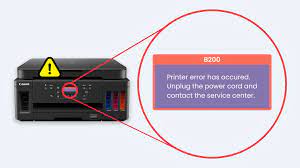How to Fix the Epic Games Installer Error 2503 on Windows 11 and 10

The Epic Games installer error 2503 can be a frustrating issue to come across when trying to install or update games on Windows 11 or 10. This error usually occurs when the Windows installer is unable to complete the installation process, and it can result in your game not installing correctly or not installing at all. Fortunately, there are several solutions available to fix this issue, and in this article, we will take a look at some of the most effective ways to resolve the Epic Games installer error 2503 on Windows 11 and 10.
Method 1: Run the Installer as an Administrator
The first solution you can try is to run the installer as an administrator. This can help to bypass any permission issues that are causing the error to occur. To do this, follow these steps:
Step 1: Right-click on the Epic Games installer file and select “Run as administrator”.
Step 2: If prompted for permission, click “Yes”.
Step 3: Follow the on-screen prompts to install or update your game.
Method 2: Disable Your Antivirus
Sometimes, antivirus software can interfere with the installation process, leading to error 2503. To rule out this possibility, you can try disabling your antivirus temporarily while you install or update the game. Here’s how:
Step 1: Right-click on the antivirus icon in your system tray and select “Disable” or “Temporarily Disable”.
Step 2: Install or update your game.
Step 3: Once the installation is complete, remember to enable your antivirus again.
Method 3: Clear the Temp Folder
The temporary files created by the Windows installer can sometimes cause error 2503. Clearing your Temp folder can help to fix this. Here’s how:
Step 1: Press the Windows key + R to open the Run dialog box.
Step 2: Type “temp” and press Enter. This will open the Temp folder.
Step 3: Select all the files in the Temp folder and press the Delete key on your keyboard.
Step 4: Reboot your computer.
Method 4: Use the Command Prompt
If the above methods don’t work, you can try using the Command Prompt to fix the error. Here’s how:
Step 1: Press the Windows key + R to open the Run dialog box.
Step 2: Type “cmd” and press Enter. This will open the Command Prompt.
Step 3: Type “msiexec /unregister” and press Enter.
Step 4: Type “msiexec /regserver” and press Enter.
Step 5: Reboot your computer.
Conclusion
The Epic Games installer error 2503 can be a frustrating issue, but with these methods, you should be able to fix it quickly and easily. Running the installer as an administrator, disabling your antivirus, clearing the Temp folder, or using the Command Prompt are all effective ways to resolve the issue and get your game running smoothly. If none of these solutions work, you may want to reach out to Epic Games support for further assistance.