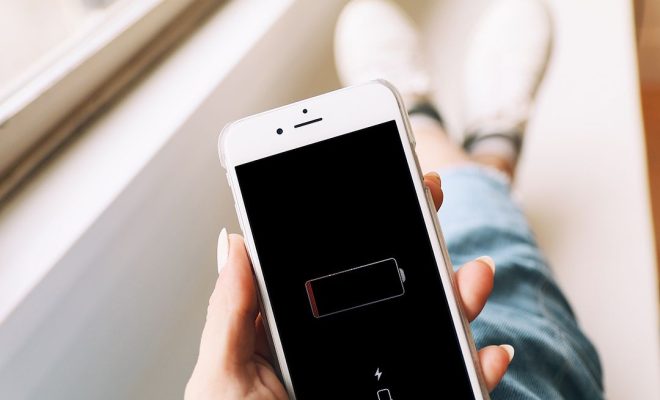How to Fix STOP 0x00000007 Errors
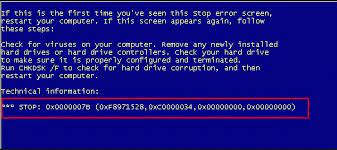
STOP 0x00000007 errors, also known as Blue Screen of Death (BSOD) errors, are quite frustrating and can occur anytime while using a Windows PC. These errors occur due to various reasons such as outdated drivers, malfunctioning hardware, corrupted system files, and more. However, fixing these errors is not as hard as you think. In this article, we’ll show you how to fix STOP 0x00000007 errors on your Windows computer.
Method 1: Install the Latest Windows Updates
The first step to fixing any error in Windows is to check for the latest updates. To do this, follow the steps below:
1. Press the Windows + I key to open the Settings app
2. Click on the Update and Security option
3. Click on the Check for updates option
4. Install all the pending updates (if available)
Method 2: Update Your Drivers
Outdated or incompatible drivers are one of the most common causes of BSOD errors. Here’s how to update your drivers:
1. Press the Windows + X key to open the Quick Link menu
2. Click on the Device Manager option
3. Expand the device category, right-click on the device, and select the Update driver option
4. Follow the on-screen instructions to complete the update process
Method 3: Check for Malware or Virus
Malware or virus can also cause BSOD errors, so it’s recommended to run a full scan of your computer. You can use any reputable antivirus program to scan your PC. Once the scan is complete, remove any malware or virus detected on your system.
Method 4: Run System File Checker (SFC) and Check Disk (CHKDSK)
Corrupted system files can cause BSOD errors. To fix corrupted files, follow the steps below:
1. Open the Command Prompt as an administrator
2. Type the sfc /scannow command and press Enter
3. Wait for the scan to complete, and then restart your computer
4. Run the CHKDSK command to check your disk’s file system integrity. To do this, type the chkdsk /f /r command in the Command Prompt and press Enter (Note: This process may take some time to complete)
Method 5: Perform a System Restore
If none of the above methods work, you can try performing a system restore. This process reverts your computer to a previous point when it was working correctly.
1. Press the Windows + X key to open the Quick Link menu
2. Click on the System option
3. Click on the System Protection option
4. Click on the System Restore option and select the restore point from when your PC was working properly
5. Follow the on-screen instructions to complete the process
In conclusion, STOP 0x00000007 errors can be resolved efficiently using the methods discussed above. However, if the error persists, there may be an underlying hardware problem that requires professional assistance. Always check with a professional if you’re unsure of any fixes to prevent any further damage to your PC.