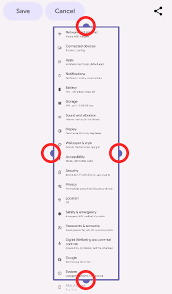How to Fix Screen Overlay Detected Error on Android

Screen Overlay Detected Error on Android is a common issue that many Android users face while using certain apps. The error message appears on the screen and prevents users from accessing some of the app’s features. In this article, we will discuss what causes this error and how to fix it.
Causes of Screen Overlay Detected Error
-The most common cause of the screen overlay detected error is the ‘Draw over other apps’ option in the App Permissions settings. This option allows certain apps to draw overlays on the screen while other apps are running.
– Another possible cause of this error is the Floating Widgets option in some apps. This feature allows widgets to appear over other apps, and it can interfere with some app’s functionalities.
-Third-party apps like screen recorders, bubble notification apps, and some screen dimmer apps can also cause this error.
How to Fix Screen Overlay Detected Error on Android
There are several ways to fix the screen overlay detected error on Android devices. Here are some solutions that you can try:
1. Disable ‘Draw Over Other Apps’ option in App Permissions.
– Go to Settings > Apps.
– Click on the gear icon on the top right corner and select ‘Draw over other apps’.
– Find the app causing the error and disable this option.
2. Turn off Floating Widgets option in the App causing the error.
– Open the App causing the error.
– Go to App settings and search for Floating Widget or related keyword.
– Disable this feature and try to use the App again.
3. Uninstall third-party apps causing the error.
– Uninstall any third-party apps related to screen recording or screen dimming.
– Check if the error persists.
4. Restart in Safe Mode
– Restart your device in Safe Mode.
– This mode will disable all third-party apps and only allow system apps to run.
– Check if the error still occurs. If it doesn’t, then a third-party app is causing it.
5. Reset app preferences.
– Go to Settings > Apps > Menu > Reset app preferences.
– This will reset all app preference settings to their default settings.
Conclusion
Screen Overlay Detected Error on Android can be frustrating, but it can be resolved with the solutions given above. Following these steps, you can identify and fix the error and get back to using your apps without any issues. If none of the solutions work for you, you can try resetting your device to its factory settings or taking it to a professional for diagnosis.