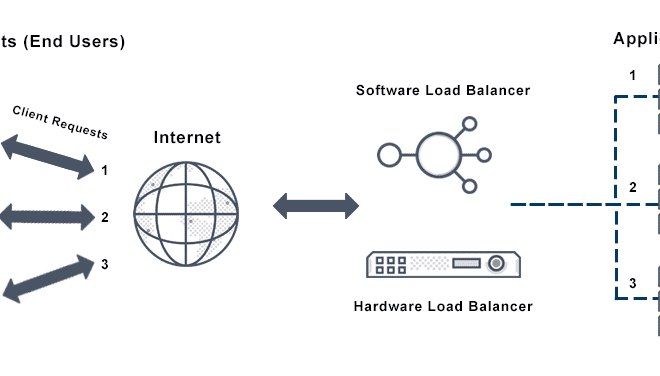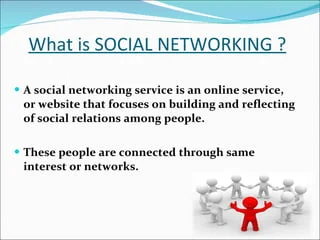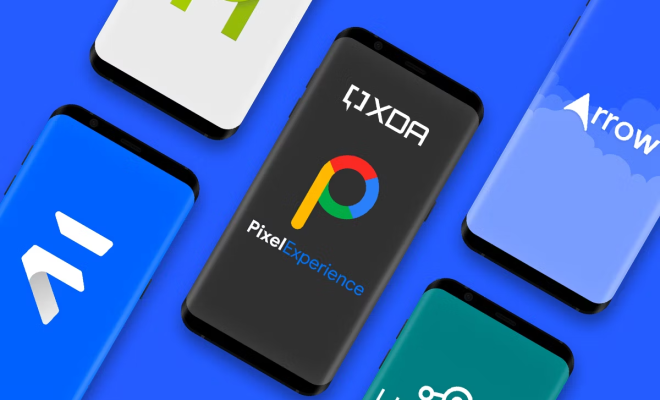How to Fix PS4 Controller Drift

If you’re a frequent gamer, you might have likely experienced PS4 controller drift or joystick drift. This issue occurs after extended use, and it can affect your gaming experience by causing your virtual character to move around without your input. The drift could be caused by several factors, including dust buildup or continued use. However, it’s crucial to diagnose the issue for a suitable fix. In this article, we’ll discuss how to fix PS4 controller drift.
1. Reset the Controller The first step to fixing PS4 controller drift involves resetting the controller. While this solution works for some users, it might not work for every case. Resetting involves inserting a small pin, such as a paper clip, into the reset button on the controller’s back (next to the L2 button). Once you’ve located it, press and hold the button for about five seconds. This should reset your PS4 controller, and the drift should disappear.
2. Clean the Thumbsticks The joystick drift issue could be due to dirt buildup, especially if you place the controller on dusty surfaces. Over time, dirt gets into the controller, making it challenging for the thumbsticks to function correctly. To clean the thumbsticks, use a microfiber cloth or cotton swab to remove the dirt that’s settled in the ridges. If you have a can of compressed air, use it to blow off the dirt trapped inside.
3. Recalibrate the Controller If the above solutions didn’t solve the issue, then try recalibrating the controller. Begin by navigating to “Settings” on your PS4 home screen, then head over to “Devices,” and select “Controllers.” Then select “Adjust Analog Stick” and follow the prompts to calibrate the controller. This step works by recalibrating the thumbsticks and the motion sensors, which should fix the drift issue.
4. Update the PS4 Firmware Occasionally, your PS4 controller might experience drift issues due to outdated firmware. Updating the firmware can help solve the problem. Start by connecting the controller to the PS4 using a USB cable. Next, navigate to “Settings,” “Devices,” then “Controllers.” Select “Update Firmware,” and the PS4 should download the latest firmware to the controller.
5. Replace the Thumbsticks If none of the above solutions works, then replacing the thumbsticks is your last option. You can purchase new thumbsticks from an electronics store or online. You can then use a screwdriver to unscrew the old thumbsticks and replace them with the new ones. This solution should work effectively, and your PS4 controller should be back to normal functioning.
In conclusion, PS4 controller drift can be frustrating, but there are several solutions available. From resetting the controller to replacing the thumbsticks, follow the above steps to fix the problem. Additionally, proper care and maintenance of the controller can go a long way in prolonging its lifespan.