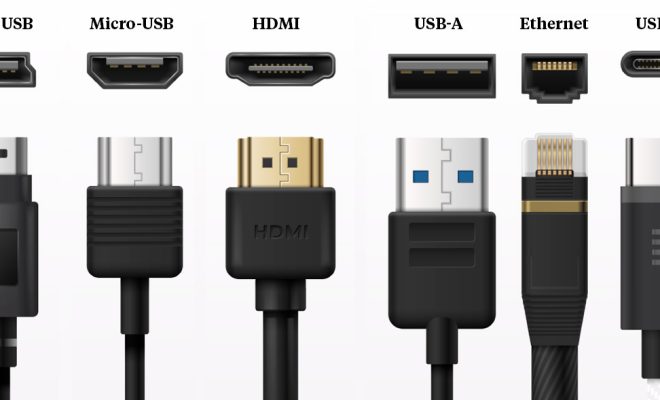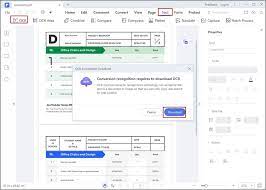How to Fix Opengl32.dll Is Missing or Not Found Errors
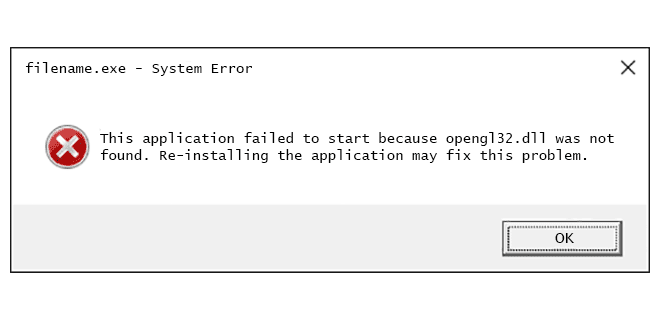
OpenGL32.dll is a crucial system file that is required for running advanced graphics applications and many computer games on Windows-based systems. The DLL file is responsible for providing the necessary functions and libraries for OpenGL-based graphics rendering, and without it, many applications will not run correctly, or at all.
If you are encountering the “OpenGL32.dll is missing” or “OpenGL32.dll not found” error while running an application or game, it is essential to understand the root cause of the issue and how to fix it effectively. Here are some steps that you can follow to fix the problem and get your favorite games running again:
Method 1: Reinstall the Application
The first thing you should try is to reinstall the application or game that is causing the error. This will replace any missing or corrupted system files and DLL libraries, including OpenGL32.dll.
1. Open the Run dialog box by pressing the Win + R keys.
2. Type appwiz.cpl and press Enter to open Programs and Features.
3. Locate the application or game that is causing the error and click on Uninstall.
4. Follow the on-screen instructions to uninstall the program completely.
5. Go to the official website of the program or game and download the latest version.
6. Install the program again and check if the error is resolved.
Method 2: Update Your Graphics Driver
In many cases, outdated or corrupted graphics drivers can cause the “OpenGL32.dll is missing” or “OpenGL32.dll not found” errors. It is essential to keep your graphics drivers up to date to ensure the optimum performance of your system.
1. Open the Run dialog box again by pressing the Win + R keys.
2. Type devmgmt.msc and press Enter to open the Device Manager.
3. Expand the Display adapters section and right-click on your graphics card.
4. Select Update driver software.
5. Choose the option to search automatically for updated driver software.
6. Wait for the search process to finish, then follow the on-screen instructions to install any available updates.
Method 3: Manually Replace the OpenGL32.dll File
If the above methods do not work, you can try manually replacing the OpenGL32.dll file with a new copy. You can download a fresh copy of the DLL file from a trusted source and replace the existing one.
1. Open your web browser and search for “OpenGL32.dll download.”
2. Choose a reliable website to download the file from.
3. Save the file to your computer.
4. Go to the location where the application or game is installed.
5. Navigate to the folder where the application or game executable file is located.
6. Find the OpenGL32.dll file and rename it.
7. Copy the downloaded OpenGL32.dll file to the same folder.
8. Launch the application or game and check if the error is resolved.
Conclusion
The “OpenGL32.dll is missing” or “OpenGL32.dll not found” error can be frustrating when you are trying to run your favorite games or applications. However, using the above methods, you can easily resolve the issue and get back to enjoying your games without any interruptions. Remember always to download DLL files from reputable sources to avoid additional problems.