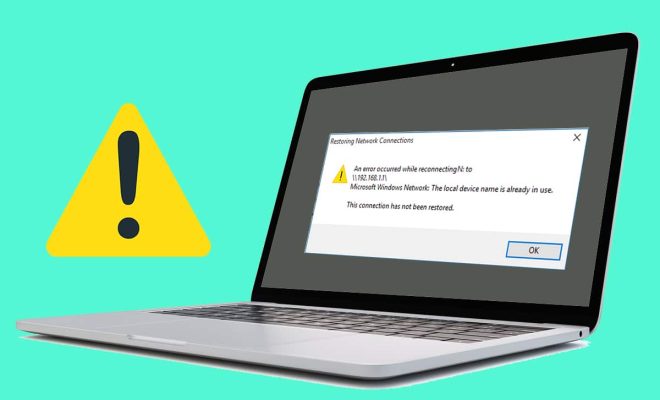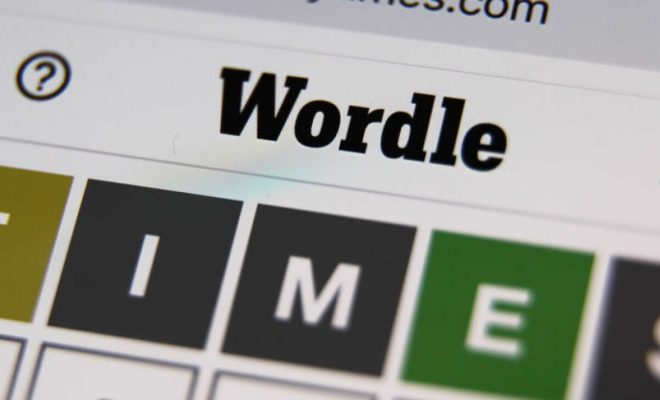How to Fix ‘No Battery Is Detected’ on Your Laptop

One of the most frustrating issues a laptop user can encounter is when their device fails to recognize the battery. If you are currently facing a situation where you are seeing a ‘No battery is detected’ message on your laptop, don’t panic. In this article, we have compiled some tips and tricks that can help you troubleshoot the problem and fix it on your own.
- Check Battery is Connected Properly
The first thing you should do is to ensure that your laptop battery is properly connected. In some cases, the battery may be loose or not connected properly. Shut down your laptop completely and remove the battery from the device. Inspect the battery to ensure there is no damage to it. If the battery itself seems fine, wipe down the metal contacts with a clean cloth. Then, re-insert the battery, ensuring that it fits snugly into place.
- Clean the Battery and Port
Sometimes dust or debris can accumulate in the battery port or on the battery contacts, which can cause connectivity issues. To clean these areas, use a soft-bristled brush or a can of compressed air to remove any dirt or debris. This will ensure that there is optimal connectivity between the battery and the laptop.
- Reset Battery
You can also reset your battery by unplugging your laptop from power, removing the battery and holding down the power button for 15-20 seconds. This can discharge any residual power from the system and help to detect the battery when it’s reconnected.
- Update Driver
An outdated or faulty driver can also cause battery detection issues. You can go to the manufacturer’s website and update your battery driver using the latest software available. This should help to fix the problem.
- Check for Software Issues
Sometimes, a software conflict can cause battery issues on your laptop. One way to resolve this is by performing a full system scan. This helps to detect and remove any malware or viruses that could be causing the issue.
- Replace the Battery or Charger
If all else fails, you may need to replace your battery or charger. This may only be necessary if the battery is old or has become damaged or if the charger is not delivering enough power to the laptop. Search for authorized suppliers or check with the manufacturer to ensure you get an appropriate replacement.
In conclusion, there are numerous ways to fix the ‘No battery is detected’ error on your laptop. You can try cleaning the battery and port, resetting the battery, checking for software issues, updating your drivers, or ultimately replacing the battery or charger. Follow these tips and get your laptop charging back.