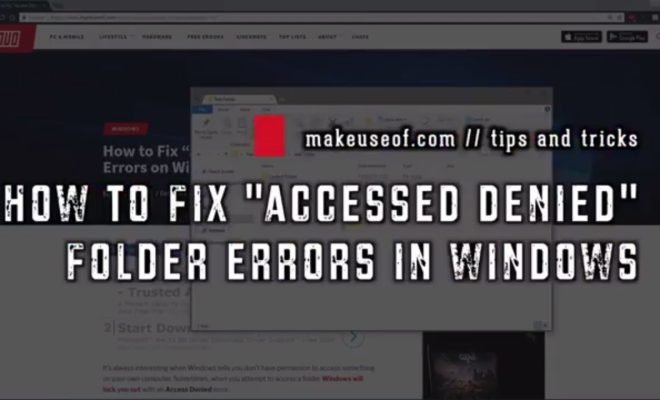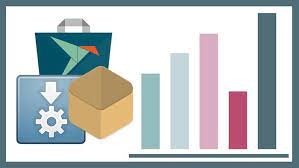How to Fix: My iPad Is Zoomed in or Shows a Magnifying Glass
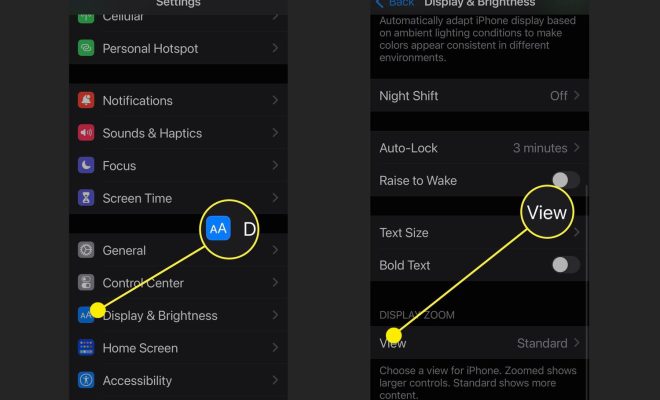
If you have an iPad and it is currently displaying a magnifying glass or the screen is zoomed in too much, don’t worry. This is a common issue that many iPad users encounter. Fortunately, it is easy to fix and you can do it yourself with just a few simple steps.
Step 1: Disable Zoom
The first step to fixing your iPad if it is zoomed in or showing a magnifying glass is to disable the zoom feature. To do this, go to Settings > General > Accessibility > Zoom. If the zoom feature is currently enabled, you will see a toggle switch. Toggle the switch to the off position.
Step 2: Adjust Display Settings
If disabling the zoom feature does not fix the problem, the next step is to adjust the display settings. To do this, go to Settings > Display & Brightness > Display Zoom. You will see a display size selector. Choose either Standard or Zoomed mode.
If you choose Standard mode, your iPad will display the content at the normal size. If you choose Zoomed mode, your iPad will display content at a larger size than normal. Choose the mode that suits your preferences and then tap Set.
Step 3: Reset Your iPad
If none of the above steps fix the problem, the last resort is to reset your iPad. To do this, go to Settings > General > Reset > Erase All Content and Settings. This will erase all your data and restore your iPad to its factory settings.
Before resetting your iPad, make sure you have backed up all of your important data and files. Once you have erased all content and settings, restore your data from your backup.
Conclusion
If your iPad is displaying a magnifying glass or is zoomed in too much, don’t panic. Follow the simple steps above, and you should be able to fix the problem easily. Disabling the zoom feature, adjusting the display settings, and resetting your iPad are all effective solutions to this issue. If none of these steps work, it may be time to contact Apple support for further assistance.