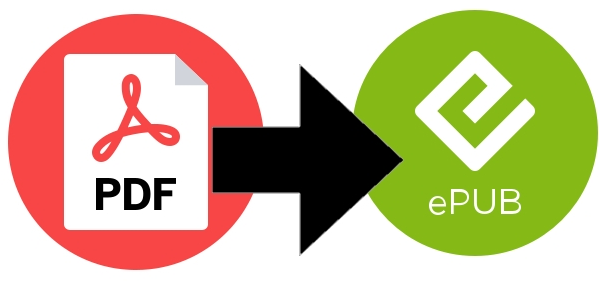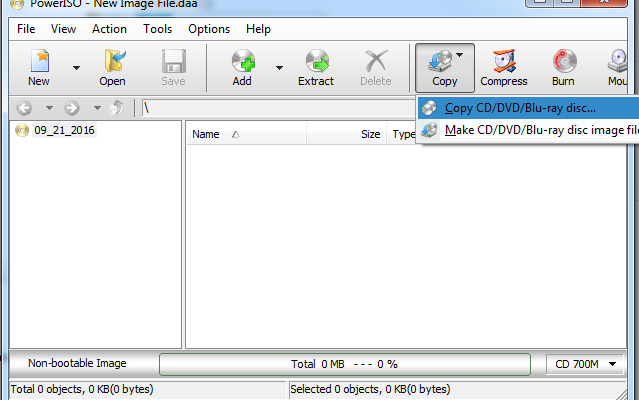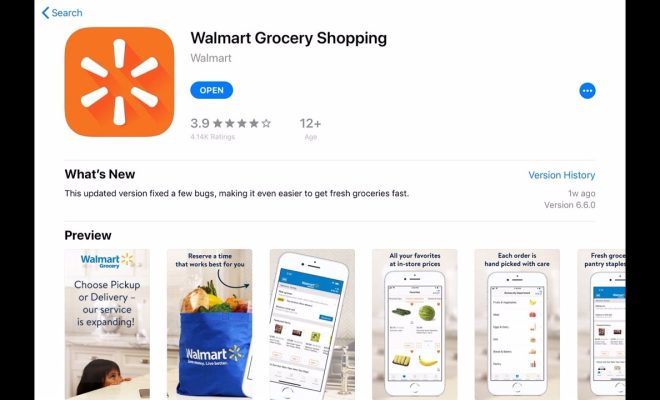How to Fix It When Your Xbox Series X or S Mic Isn’t Working

As a gamer, the microphone is an essential piece of equipment that you rely on to communicate with your fellow players. Whether you are playing a first-person shooter or a role-playing game, a working microphone is crucial for teamwork and enjoying the game to the fullest. However, sometimes the microphone on your Xbox Series X or S might stop working, and that can be frustrating. In this article, we will discuss how to fix it when your Xbox Series X or S mic isn’t working.
Check Your Settings
The first thing you should do when your Xbox Series X or S mic isn’t working is to check your settings. Often, the problem can be fixed by adjusting the settings on your console. Here are the steps you should take:
1. Go to the Settings menu on your Xbox Series X or S.
2. Select the Audio option.
3. Verify that the correct microphone is selected in the Input device section.
4. Check that the microphone is not muted.
5. You can adjust the microphone’s volume by moving the slider in the Volume section.
Restart Your Xbox
If the settings are correct, the next step is to restart your Xbox Series X or S. Sometimes the microphone may not work correctly because of a software glitch, and restarting your console can help fix the problem. Here’s how to restart your Xbox:
1. Press and hold the Xbox button on your controller.
2. Select Restart Console from the menu.
3. Confirm that you want to restart your console.
4. Wait for your console to restart.
Update Your Controller
If restarting your console doesn’t work, you should check whether your controller needs an update. The microphone might not work correctly if your controller’s firmware is outdated. Here’s how to check for updates:
1. Press the Xbox button on your controller.
2. Go to the Profile & system tab.
3. Select Settings.
4. Choose Devices & connections.
5. Select your controller.
6. Select the ellipsis (…) button.
7. Choose Firmware version.
8. If a firmware update is available, you will see a prompt to download it. Follow the on-screen instructions to download and install the update.
Try Another Mic
If you’ve tried all the above solutions, and your Xbox Series X or S mic still isn’t working, it might be a hardware issue. Try using another microphone to see if the issue persists. If the new mic works correctly, the problem might be with your original microphone. If not, there could be a problem with your controller or console, and you should contact Microsoft support.
In conclusion, a malfunctioning microphone can be a frustrating issue for gamers on an Xbox Series X or S console. However, by following the steps above, you can quickly identify and resolve the issue. Remember to check your settings, restart your console, update your controller’s firmware, and try another mic to fix your Xbox Series X or S mic issue.