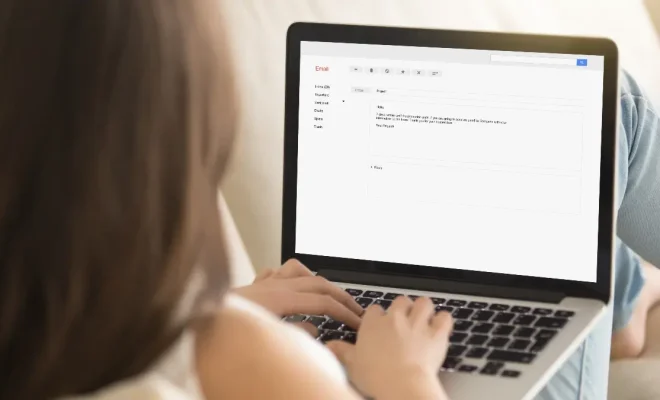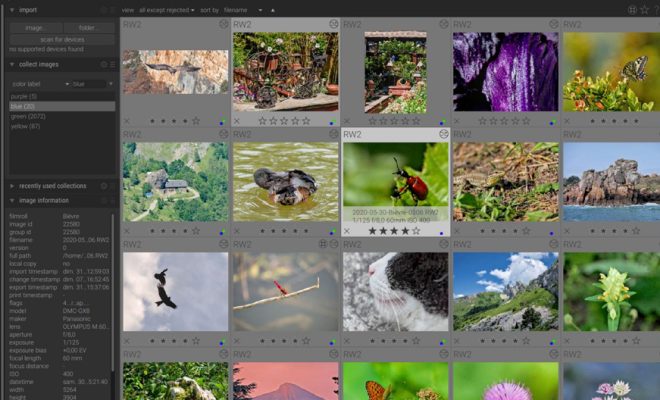How to Fix It When Your Xbox Series X or S Headset Is Not Working

The Xbox Series X and S are incredible pieces of gaming technology. But even the best electronic devices can encounter some hitches now and then, and this includes headsets. The issue of a malfunctioning headset can be quite vexing, and it can happen to anyone. Whatever the cause may be, your first instinct would be to fix it so that you can resume using your headset as quickly as possible. This article, therefore, outlines ways you can troubleshoot and fix problems with your Xbox Series X or S headset.
Check the connections
The first thing you should check when your headset stops working is the connections. Make sure that everything is plugged in correctly. To do this, detach the cords and plug them back in to ensure they are securely in place. Be sure also to check any adaptors if they are appropriately attached.
Check the mute button
The mute button on your headset could also be a problem. Some headsets have a separate mute button, while others share the same button with other controls. So you could have hit the mute button without even realizing it. Check the mute button’s status, and if it’s on, switch it off.
Update the controller
The controller is the central link between the Xbox and the headset. Therefore, you should make sure it is updated. To check, go to the settings on the Xbox menu, select devices and accessories, then controller options, and finally, check for updates. If there is an update, download and apply it.
Ensure your headset is set as the default sound device
Sometimes, your Xbox Series X or S could mistakenly recognize the TV, and not the headset, as the default sound device. This could cause your headset to stop working. To fix this, go to the Xbox menu, click the settings tab, select display and sound, then audio output. Ensure that your headset is set as the default sound output.
Check the batteries
This applies if you are using wireless headphones. Ensure that you have connected the batteries securely and that they are not dead. If your batteries are indeed dead, replace them with new ones.
Reboot your Xbox
If all the above procedures fail, then a reboot could do the trick. Turn off the Xbox, unplug it from the wall, wait for about 10 seconds, and then plug it back in. Turn on the Xbox and check if your headset is now working. Sometimes, the Xbox’s system gets corrupted and needs a quick reboot to fix any issues.
In conclusion, owning an Xbox headset is exciting as it enhances your gaming experience. However, when it’s not functioning correctly, it can dampen your excitement. To fix your Xbox headset, you should follow the above-discussed procedures. With this guide, you should be able to fix any issues with your headset quickly and efficiently.