How to Fix it When Windows 11 Won’t Install
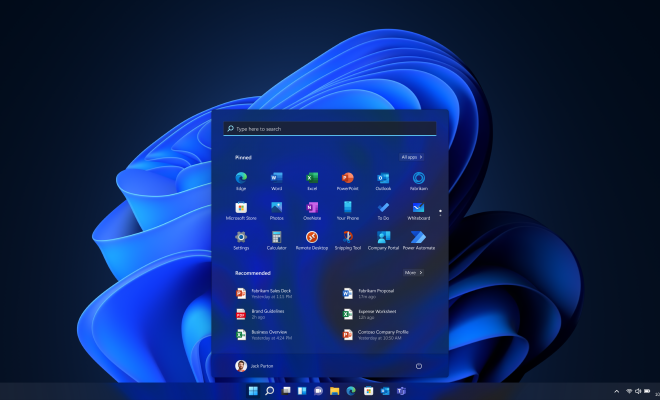
Windows 11 is the newest operating system from Microsoft and promises to bring a range of exciting new features to your computer. However, despite all the exciting changes and developments, not everyone is able to install Windows 11 without encountering issues. There can be several reasons why Windows 11 won’t install, ranging from system compatibility issues to insufficient storage space. Whatever the cause, there are a few steps you can take to fix the problem and successfully install Windows 11.
Upgrade your System
The first thing you should do when Windows 11 won’t install is to ensure that your system meets the minimum requirements for the new operating system. Check if your computer has the latest BIOS version and if all the drivers are up to date. This will often solve the problem, particularly if your system hasn’t been updated in a while. Additionally, if your computer is an older model, it may not be compatible with the latest version of Windows, so check the system requirements to ensure compatibility.
Free Up Storage Space
Another common cause of installation issues is a lack of storage space. Your computer may be running low on free storage space, making it difficult for Windows 11 to install. To free up space, uninstall any programs you no longer use or transfer files and data to an external storage device. You may need to delete temporary files and documents to create additional space. If the storage error message continues to appear, try deleting system files and old backup data.
Disable Antivirus Programs
Your antivirus program could be causing installation issues by defaulting and interrupting the installation process. Disabling your antivirus program temporarily will stop the program from blocking the installation. Check if your antivirus software is compatible with Windows 11 or if there are updates available. If it still interferes, disable it during the Windows 11 installation process, and then turn it back on when the installation is finished.
Format or Reset your PC
If your system is still not able to install Windows 11, formatting or resetting your PC might be the best solution. Formatting or resetting your PC will restore it to its original settings and optimize the hardware to run Windows 11 smoothly. It will also free up any lingering errors that may have been causing the installation issue. However, remember to back up any of your data to an external device, as it will be lost upon formatting.
In conclusion, fixing installation issues when Windows 11 installation fails isn’t impossible. You need to make sure that your computer meets the minimum requirements, free up enough storage space, try disabling your antivirus program and finally, format or reset your PC as a last resort. Don’t give up on your upgrade to Windows 11 as solving these issues will be a relatively straightforward process with some simple tech skills.





