How to Fix It When the Snipping Tool Isn’t Working in Windows 11
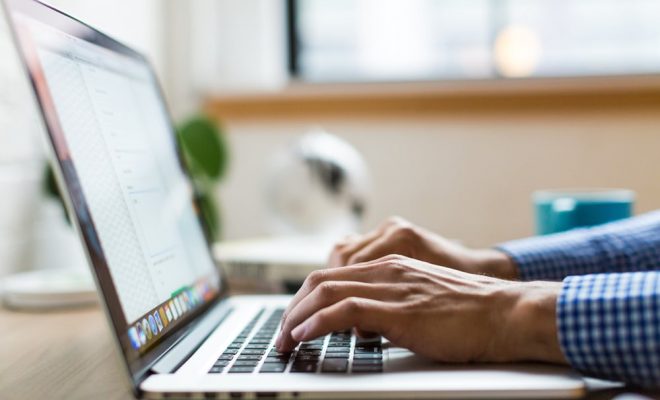
The Snipping Tool is a handy utility application in Windows 11 which allows you to take screenshots and edit them effectively. It is a convenient tool that allows you to capture a specific area of your screen and add annotations, shapes, and text to your screenshots. However, sometimes, the Snipping Tool may stop working, and you may not be able to utilize it fully. Here are some essential tips you can try when the Snipping Tool isn’t working in Windows 11:
- Restart your computer
The first thing you can try when the Snipping Tool isn’t working is to restart your computer. This simple step can solve many software-related issues, including problems with the Snipping Tool in Windows 11. After restarting your computer, try accessing the Snipping Tool again and see if it works.
- Check for updates
Make sure your Windows 11 operating system is updated, and you have installed all the latest updates. Sometimes, outdated software can cause problems, including issues with the Snipping Tool. You can check for updates by going to Settings > Update & Security > Windows Update.
- Run the Troubleshoot tool
Windows 11 comes with a built-in Troubleshoot tool that can help you fix common issues with applications and software on your computer. To run the troubleshoot tool, go to Settings > Update & Security > Troubleshoot. From there, select the option “Windows Store Apps” and follow the on-screen instructions.
- Reinstall the Snipping Tool
If the above steps don’t work, you can try to reinstall the Snipping Tool on your computer. To do this, go to Settings > Apps > Apps & features > Snipping Tool. From there, click on the “Uninstall” button and wait for it to complete. Then, go to the Microsoft Store and reinstall the Snipping Tool.
- Use a keyboard shortcut or alternative tool
If you’re still experiencing problems with the Snipping Tool, you can try using a keyboard shortcut to take a screenshot (Windows key + Shift + S) or use an alternative third-party tool, such as PicPick, Lightshot, or Greenshot.
In conclusion, if you’re encountering problems with the Snipping Tool in Windows 11, there are a few steps you can take to fix it. Try restarting your computer, checking for updates, running the troubleshoot tool, reinstalling the Snipping Tool, or using a keyboard shortcut or alternative tool. Hopefully, these tips will help you capture and edit screenshots effectively again.





