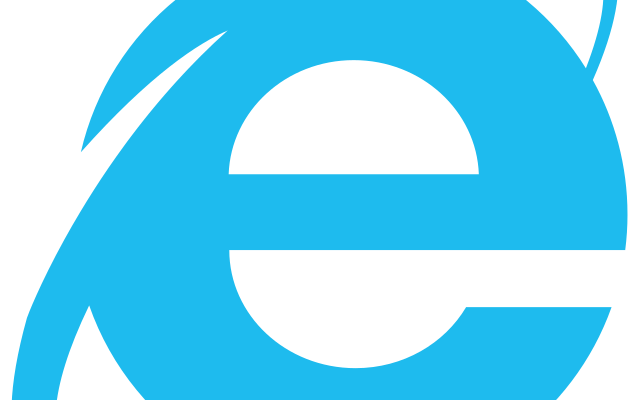How to Fix It When Prime Video Won’t Open on Roku

Prime Video on Roku provides a vast collection of movies, TV shows, and exclusive content that subscribers can access instantly. However, there are times when you encounter issues with the Prime Video app. Prime Video won’t open on Roku is one of the most common problems that users face. If you encounter this issue, read on to learn how to fix it.
- Restart Your Roku Device
One of the quickest solutions to fix Prime Video not opening on Roku is to restart your Roku device. This action clears any temporary glitches present in the system and could potentially resolve the problem. To restart your Roku, go to the Settings menu, select System, and click the Restart button. After the device restarts, open the Prime Video app again and check if it works correctly.
- Check Your Internet Connection
Sometimes, the Prime Video app might not open on Roku because of poor or no internet connection. Make sure your internet connection is stable and fast. You can test your internet speed by going to the Roku settings menu and selecting Network > About. Look under the Connect speed section to see your connection speed. If the connection speed is slow, try resetting your modem/router or contacting your internet service provider (ISP).
- Uninstall and Reinstall the Prime Video App
If restarting your Roku and checking your internet connection doesn’t work, you can try uninstalling and reinstalling the Prime Video app. To do this, navigate to the Roku home screen, select Prime Video, press the * button on your remote, and choose the Remove Channel option. After the app is removed, restart your Roku device and reinstall the Prime Video app from the Roku Channel Store. Once it is installed, log in to your account and check if it opens without any issues.
- Clear the Cache and Cookies
The Prime Video app stores data in the form of cookies and cache, which could cause issues if they are corrupted. Clearing the cache and cookies might resolve the Prime Video not opening issue. To do this, go to the Roku home screen, select Prime Video, press the * button on your remote, and choose Manage Channels. Next, go to the Options and select Clear Cache/Clear cookies. Restart your Roku device and try accessing the Prime Video app again.
- Update the Prime Video App
If your Prime Video app is outdated, it might not open on Roku. Check for the latest Prime Video app update from the Roku Channel Store and update it if available. To do this, navigate to the Roku home screen, select Prime Video, press the * button on your remote, and choose Check for updates.
In conclusion, these are some of the solutions that could help you fix the Prime Video not opening issue on Roku. If the problem persists, you can contact Roku Support or Amazon Prime Video Support for further assistance.