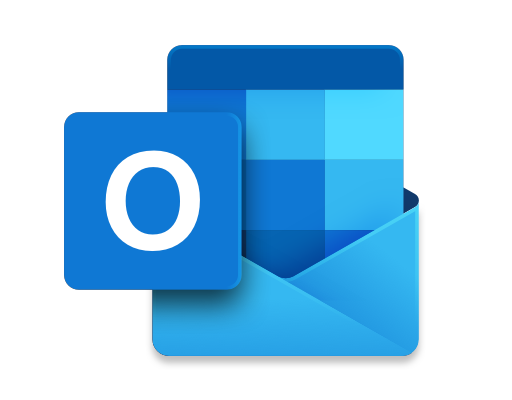How to Fix It When ‘Move to iOS’ Isn’t Working
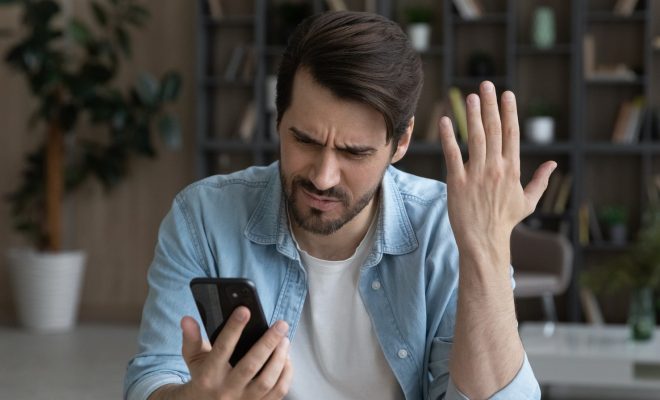
If you are an Android user who wants to switch to iOS, ‘Move to iOS’ is an app that helps you move all the essential data, including messages, contacts, photos, videos, and more, from your Android phone to iPhone. However, you may encounter some issues when attempting to use the app. Here are some tips and tricks on how to fix it when ‘Move to iOS’ isn’t working.
- Check your network
The first important thing to consider when moving your data is to check your network connection. A stable Wi-Fi connection is essential when transferring data from your Android phone to iPhone. Whether you are moving data over wireless or Bluetooth, make sure your internet connection is strong and uninterrupted throughout the process.
- Restart both devices
If the app isn’t working, one of the easiest fixes is to restart both devices. This can help resolve several issues that might be causing the app to malfunction. Turn off both devices, and after a few seconds, turn them back on again, and try using the app again.
- Update the ‘Move to iOS’ app
Make sure you have the latest version of the ‘Move to iOS’ app installed on your Android device. Check the Google Play Store to see if any new updates are available. If there is an update or new version available, update the app and try using it again.
- Clear cache and data
If restarting the devices and updating the app doesn’t resolve the issue, try clearing the cache and data of the app. This will delete any previous data from the app and might fix any issues caused by it. To clear cache and data, go to your Android device’s Settings > Apps > ‘Move to iOS’ > Storage > Clear Cache and Data.
- Disable device security
Sometimes, the issue might be caused by the security settings on your Android device. Disable any device security, including passwords, fingerprints, or any verification methods before using ‘Move to iOS’. After transferring data using the app, remember to re-enable it.
- Reset network settings
Another solution for fixing issues related to the app is resetting your network settings. This will refresh the network settings, including Wi-Fi and Bluetooth settings, and might fix any problems related to them. To reset the network settings on your Android device, go to Settings > System > Reset > Reset network settings.
- Use third-party tools
If none of the above fixes work, you can try using third-party tools such as AnyTrans or Wondershare Dr.Fone-Move to transfer the essential data from your Android phone to iPhone. These tools offer an easy and straightforward way to move your data and might be useful if ‘Move to iOS’ still isn’t working.
In conclusion, these are some of the solutions to fix it when ‘Move to iOS’ isn’t working. If you are still unable to transfer your data, don’t hesitate to reach Apple Support for further assistance. Remember, moving to a new device and transferring data can be challenging, and it’s always best to have patience and perseverance when dealing with technical difficulties.