How to Fix It When an Amazon Fire Tablet Is Connected to Wi-Fi but Not Internet
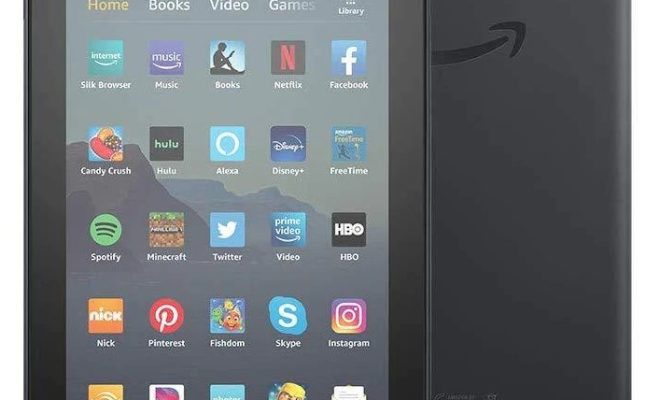
If you are an Amazon Fire Tablet user, you may face an issue where your device is connected to Wi-Fi, but you still cannot access the internet. This can be frustrating, especially if you rely on your device for various purposes, including browsing the web, checking emails, and streaming videos. In this article, we will discuss how to fix it when an Amazon Fire Tablet is connected to Wi-Fi but not internet.
Restart Your Device
The first thing you should try is to restart your device. Hold down the power button on your Fire Tablet and tap the “Restart” option. Sometimes, restarting the device can fix minor software glitches and ensure that everything is running smoothly.
Check Your Internet Connection
After restarting your device, the next step is to check your internet connection. Check if your Wi-Fi connection is functioning properly, and if you’re able to stream videos or access websites on other devices connected to the same Wi-Fi network. If other devices are working fine, then the issue may be with your Fire Tablet only.
Forget and Reconnect to Wi-Fi
If restarting your device and checking your internet connection do not work, your next option is to forget the Wi-Fi network and reconnect to it. To forget the Wi-Fi network, go to “Settings,” then select “Wi-Fi.” Tap and hold on the network you are connected to, and select “Forget.” Then, try reconnecting to the network and entering the correct Wi-Fi password as needed.
Check Your Device’s Date and Time
Sometimes, an incorrect date and time can disrupt an internet connection on your Amazon Fire Tablet. Make sure that the date and time are set correctly in “Settings.” Go to “Date & Time” and toggle on the “Automatic” feature to ensure the device is set to the correct time zone.
Clear Cache and Data of the Wi-Fi App
If the above methods do not work, you can specifically try clearing the cache and data of the Wi-Fi app. This will remove any stored information that may be interfering with your connection.
Go to “Settings” and select “Apps & Games.” Swipe left or right to find the Wi-Fi app, then select “Force Stop.” Next, go back to the Wi-Fi app and select “Storage.” Tap “Clear Data” and “Clear Cache.”
Reset Your Network Settings
Finally, if everything else fails, resetting your network settings may solve your internet connection issues. Go to “Settings,” then select “Wireless & Networks.” Tap “More” and select “Network Reset.” Keep in mind that this will erase all saved passwords and data, so make sure to take note of your passwords first.
In conclusion, a Wi-Fi connection issue on an Amazon Fire Tablet can be frustrating, but there are several ways to resolve the problem and get back to using your device. Try the above methods one by one and see which one works for you. If the problem persists, it may be time to contact Amazon support for further assistance.




