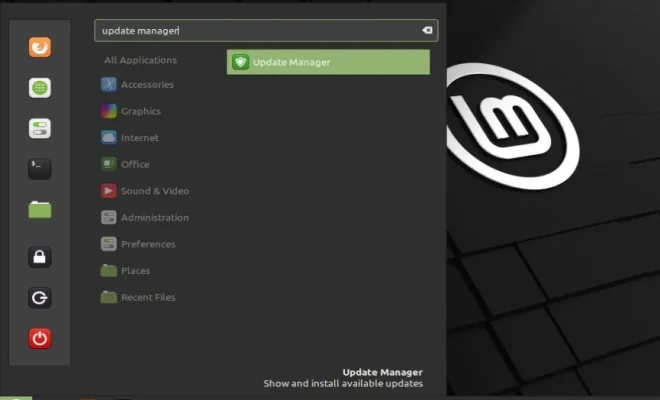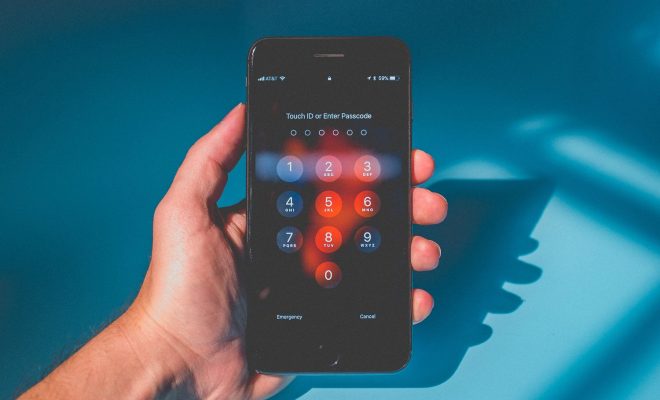How to Fix It When a Windows 11 Microphone Is Not Working

If you’ve upgraded to Windows 11 and are facing issues with your microphone not working, don’t worry – you’re not alone! Many users have reported this problem, and luckily, there are some easy solutions that you can try. Here’s a step-by-step guide on how to fix it when a Windows 11 microphone is not working.
1. Check the Microphone Hardware
The first step is to ensure that your microphone is properly plugged into the computer’s audio jack or USB port. Also, make sure that the microphone is turned on and is not muted.
2. Check the Microphone Settings
The next thing to do is to check the microphone settings in Windows 11. To do this, right-click on the speaker icon in the taskbar and select ‘Open Sound Settings.’ Under the ‘Input’ section, make sure that the correct microphone is selected and that the volume level is not set to 0.
3. Update the Audio Drivers
Outdated or corrupted audio drivers can also cause microphone problems. To update the audio drivers, go to the Device Manager by searching for it in the Windows search bar. Find and expand the ‘Audio inputs and outputs’ section, right-click on the microphone, and select ‘Update driver.’ You can also try downloading the latest drivers from the manufacturer’s website.
4. Disable Audio Enhancements
Some audio enhancements, such as noise suppression, can interfere with the microphone’s functionality. To disable audio enhancements, go to the ‘Sound Settings’ and select ‘Device properties’ under the microphone section. Then, under the ‘Additional device properties’ section, uncheck the box for ‘Enable audio enhancements.’
5. Check for App Permissions
Some apps may require microphone permissions to function properly. To check app permissions, go to the ‘Settings’ app and select ‘Privacy.’ Then, under the ‘App permissions’ section, click on ‘Microphone’ and ensure that the apps you want to use the microphone with have permission to access it.
6. Try a Different Microphone
If none of the above methods work, it could be a hardware problem with the microphone itself. Try using a different microphone to see if it works.
In conclusion, there are various reasons why a Windows 11 microphone may not be working, and thankfully, these issues can be resolved using the steps outlined above. By checking the microphone hardware, settings, drivers, app permissions, and trying a different microphone, you should be able to get your microphone working again in no time.