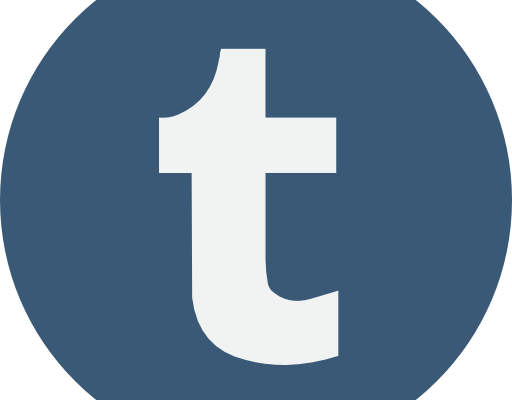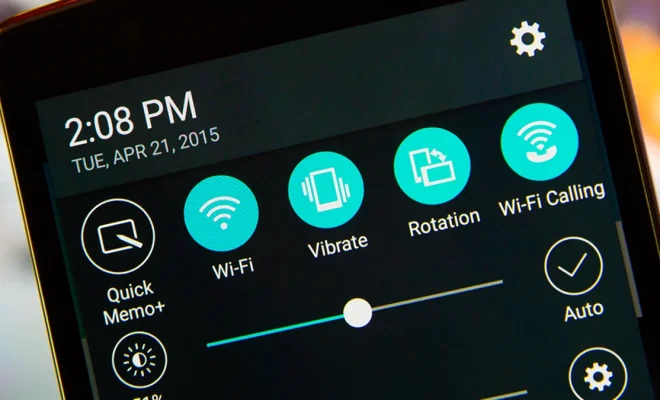How to Fix It When a Samsung Tablet Isn’t Connecting to a PC

Samsung tablets are a popular choice for many people. They are versatile devices that can be used for work, entertainment, or both. However, sometimes you may experience issues when trying to connect your Samsung tablet to a PC. Here are some tips to help you fix the problem:
1. Check the USB Cable
The first thing to check is the USB cable you’re using to connect your tablet to your PC. Make sure it’s not damaged or frayed. Try using a different cable to see if that resolves the issue.
2. Enable USB Debugging
USB debugging is a developer option that allows your tablet to connect to a PC for debugging purposes. Enabling USB debugging can sometimes help with connection issues. Here’s how to enable USB debugging:
1. Go to Settings on your tablet.
2. Tap About Tablet.
3. Find the Build Number and tap it seven times.
4. Go back to the main Settings screen.
5. Tap Developer Options.
6. Turn on USB Debugging.
3. Update Drivers
Your PC may not recognize your tablet if the drivers are outdated or missing. You can update the drivers by following these steps:
1. Connect your tablet to your PC.
2. Go to Device Manager on your PC.
3. Find your tablet under Portable Devices.
4. Right-click on your tablet and select Update Driver.
5. Choose Search Automatically for Updated Driver Software.
4. Restart Both Devices
Sometimes a simple restart is enough to fix the problem. Try restarting both your tablet and your PC and see if that resolves the issue.
5. Use a Different USB Port
If you’re still having issues, try using a different USB port on your PC. Sometimes certain ports can be faulty or not work properly.
By following these tips, you can troubleshoot and fix connection issues between your Samsung tablet and your PC. If none of these tips work, you may need to contact Samsung support for further assistance.