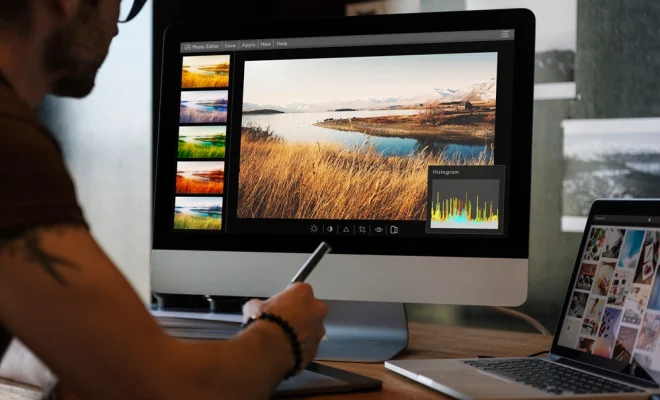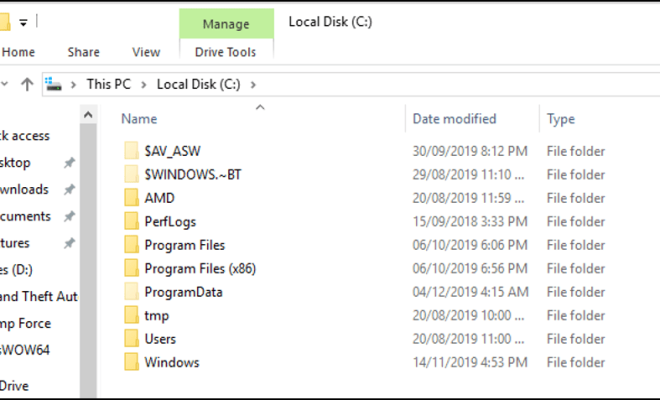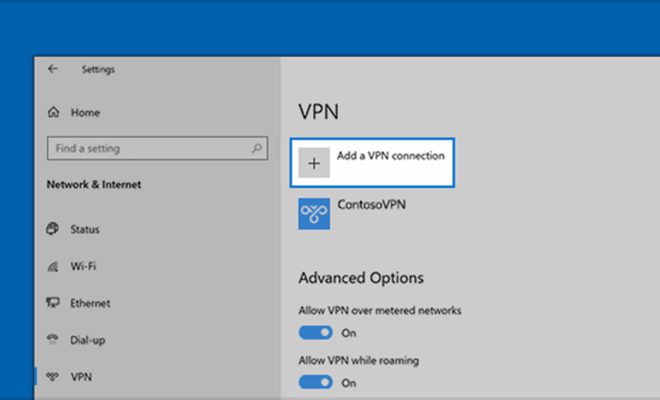How to Fix It When a PS5 Won’t Take, Read, or Eject a Disc

The latest generation of gaming consoles, the PlayStation 5, has taken the gaming world by storm. However, just like any other technological device, it is common to encounter issues when using it. One of the most common problems with the PS5 is the inability to take, read, or eject a disc. This can be quite frustrating, especially when you are in the middle of a gaming session. If you’re experiencing this issue, don’t worry. This article provides some tips on how to fix it when your PS5 won’t take, read or eject a disc.
Try a Different Disc
The first thing you should do is double-check if it’s the disc that is causing the issue. Try inserting a different game disc and see if it takes or reads it. If it does, then the problem is with the previous disc. In this case, check the disc for scratches or damages, and try cleaning it. Use a microfiber cloth to wipe the disc gently and make sure it’s clean.
Restart the Console
If inserting a different disc doesn’t work, try restarting the console. This is a straightforward solution that can help when the console is not functioning correctly. Restarting the PS5 can clear any software glitches that are causing the problem. To restart your PS5, press and hold the power button for several seconds until it turns off. Then, turn it back on and try inserting the disc again.
Check for Updates
It is essential to keep your console’s software up-to-date to avoid any issues. If your PS5 won’t take, read, or eject the disc, check if there are any updates available. Update the console’s software to the latest version and try inserting the game disc. To check for updates, go to Settings > System > System Software > System Software Update and Settings.
Use Safe Mode
If the above solutions don’t work, try accessing the PS5’s safe mode. This is a troubleshooting mode that can help fix any software issues that are causing the problem. To enter safe mode, press and hold the power button on your PS5 until you hear two beeps. This can take up to 15 seconds. Then, use a USB cable to connect the controller to the PS5 and press the PlayStation button on the controller. From there, select “Troubleshoot,” and follow the instructions.
Contact Sony Support
If none of the above solutions work, contact Sony support for assistance. They have a team of experts who can help you diagnose and fix the issue. It is also essential to check your warranty status, as you may be eligible for a replacement if the problem is hardware-related.
In conclusion, encountering the problem of the PS5 not taking, reading, or ejecting a disc can be frustrating. The above solutions should help fix the issue if it’s software-related. If the problem is hardware-related, it’s best to contact Sony support for assistance. Lastly, always ensure that you keep your console updated and handle your game discs carefully to avoid any damages that may occur that cause such problems