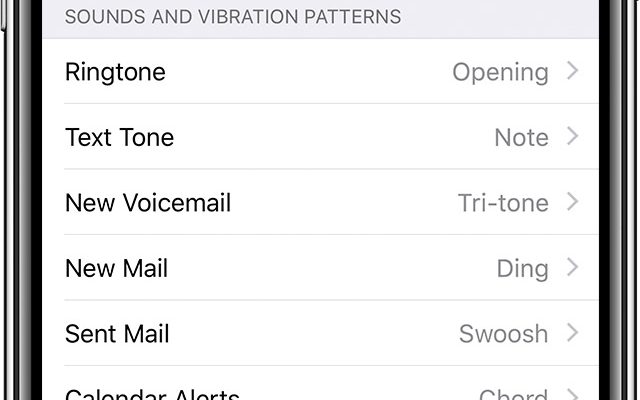How to Fix It When a Discord Update Fails

Discord is a versatile communication tool that enjoys a massive user base of over 250 million active users worldwide. It’s a great platform for online gamers, communities, professionals, and avid socializers, thanks to its diverse features, functionalities, and ease of use. However, sometimes Discord updates fail, leading to various issues and inconveniences. If you are facing this problem, don’t panic; in this article, we will show you how to fix it when a Discord update fails.
Check Your Internet Connection
Before you panic or start troubleshooting, make sure your internet connection is stable and fast enough to download and install Discord updates. Discord requires a stable connection to function, and if your connection is slow, sporadic, or has latency issues, it may fail to download and install updates. To check your connection, try accessing other websites or online services to confirm if you can connect to the internet. If your connection is unstable, consider upgrading your internet plan or contacting your ISP’s customer care for assistance.
Check for Discord Server Status
Discord is a cloud-based platform, and sometimes the servers may experience downtime due to maintenance, upgrades, or other technical issues. If Discord servers are offline or unstable, it may fail to download and install updates. You can check the status of Discord servers by visiting Downdetector, a third-party website that monitors online services’ uptime and downtimes.
Restart Your Device
When you restart your device, you clear the cache, refresh the system, and close any background applications that may interfere with Discord’s update process. Restarting your device is a simple fix, and you can do it by clicking the restart or shut down button on your computer, tablet or phone’s settings menu.
Update Your Device Drivers
One common cause of Discord update failures is outdated or corrupted device drivers. Device drivers are software programs that allow your computer or device to communicate with hardware components such as graphics cards, sound cards, and input devices. If your device drivers are outdated or corrupted, they may cause Discord to fail to download and install updates.
To update your device drivers, go to your device manufacturer’s website and download the latest driver software for your computer or device. You can also use third-party software such as Driver Booster, Driver Easy, or IObit Driver Booster to update your drivers automatically.
Uninstall and Reinstall Discord
If all the above fixes fail, you may consider uninstalling and reinstalling Discord. Uninstalling Discord will delete all its files, settings, and cache, ensuring you get a fresh installation of the latest version. To uninstall Discord, go to your computer’s settings menu, select the Apps option, locate Discord, and click the uninstall button. Once you’ve uninstalled Discord, visit the official Discord website, download and install the latest version, and follow the installation instructions.
Conclusion
Discord updates are critical to its performance, functionality, and security. If Discord update fails, it may cause various issues such as crashes, lag, freezes, or even failure to launch. However, with the above fixes, you can resolve most Discord update issues and get back to enjoying this fantastic communication tool. Always ensure you have a stable internet connection, keep your device drivers up to date, and check for Discord server status to avoid future update failures.