How to Fix Error 740 While Installing a Printer on Windows 10 or 11
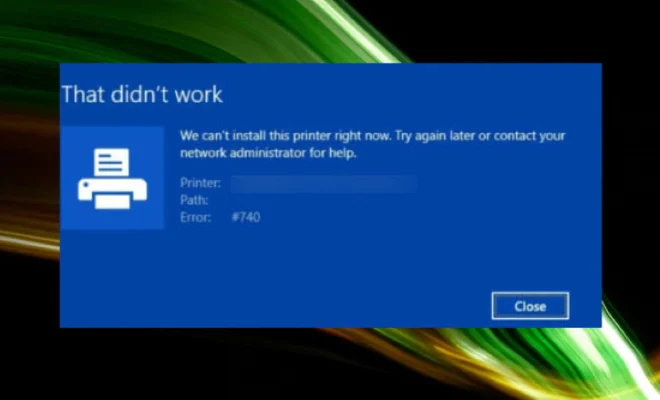
Installing a new printer can be a frustrating experience, especially when you encounter an error message. One such error is the Error 740, which can occur while installing a printer on Windows 10 or 11. This error message can be daunting for many users, but the good news is that it is fixable.
In this article, we will walk you through the steps to fix Error 740 when installing a printer on your Windows 10 or 11 device.
What is Error 740?
Error 740 is a common error that occurs when you are trying to install or configure a printer on your Windows 10 or 11 device. It indicates that the system does not have the required privileges to install the printer driver or perform other configuration tasks. This error message usually appears as:
“Error 740: The requested operation requires elevation”
The error message implies that you do not have sufficient privileges to perform the installation, and it requires administrative privileges to fix it.
Here are the steps to fix Error 740 while installing a printer on Windows 10 or 11:
Step 1: Run the Program as an Administrator
The first step in fixing Error 740 is to run the installation program as an administrator. This can be done by right-clicking on the program icon or setup file and selecting ‘Run as administrator’ from the context menu.
This way, you enable elevated privileges to carry out the installation process, and it should proceed without any further issues.
Step 2: Disable User Account Control (UAC)
If the above step doesn’t fix the Error 740, the next step is to disable the User Account Control (UAC). UAC is a security feature that helps prevent unauthorized access to your system, and it often blocks applications and installations. Disabling it can resolve the issue, allowing the printer installation to complete.
To turn off the UAC, follow these steps:
1. Go to the Start menu and type ‘UAC’ in the search box.
2. Click on ‘Change User Account Control settings’ from the search results.
3. Move the slider down to ‘Never notify’ and click on ‘OK.’
4. Restart your computer.
Step 3: Enable the Administrator Account
Another way to resolve Error 740 is to enable the Administrator Account on your PC. This will ensure that you have elevated privileges to carry out the installation process.
To enable the account, follow these steps:
1. Press the Windows key and R on your keyboard.
2. Type ‘net user administrator /active:yes’ and press Enter.
3. A message confirming the completion of the task will appear.
4. Restart your computer and log in to the Administrator account.
Step 4: Update the Printer Driver
In some cases, Error 740 can occur due to an outdated or corrupted printer driver. Updating the driver can resolve the issue.
To update the driver, follow these steps:
1. Go to the Start menu and type ‘Device Manager’ in the search box.
2. Click on ‘Device Manager’ from the results.
3. Find the printer device in the list and right-click on it.
4. Click on ‘Update driver’ from the drop-down menu and follow the on-screen instructions.






