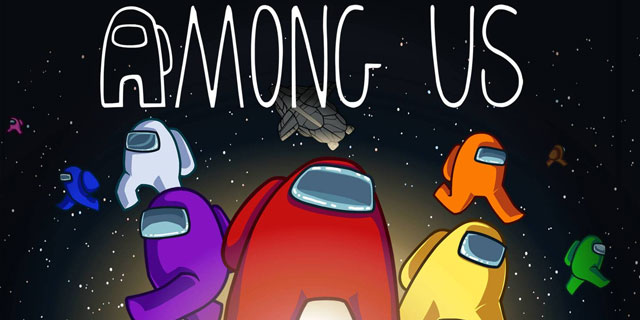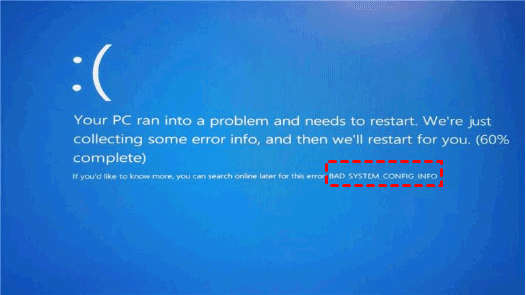How to Fix Connection Failed With Error 651

If you have encountered “Connection failed with error 651” error message while connecting to the internet, it might be frustrating. This error message generally arises due to outdated network drivers, incorrect registry entries, and other network issues. Fortunately, in this article, we have arranged a set of methods that can easily resolve the connection problem with Error 651.
Method 1: Restart Modem or Router
The first and foremost solution to resolve the Connection Failed With Error 651 error is to restart the modem or router. You can do this by following these simple steps:
Step 1: Disconnect the modem or router from the power source.
Step 2: Wait for about 30 seconds.
Step 3: Reconnect the modem or router to the power source and turn on.
Step 4: Wait till the devices initialize.
Step 5: Try to connect to the internet.
Method 2: Reinstall Network Drivers
Outdated or corrupted network drivers can be a significant cause of network issues, including Error 651. One way to fix this problem is by reinstalling the network drivers. Follow the steps given below:
Step 1: Press Win key + R to open the Run command.
Step 2: Type “devmgmt.msc” and hit Enter.
Step 3: Open the Network Adapters section and right-click on your network adapter.
Step 4: Click on “Uninstall device.”
Step 5: Restart your computer.
Step 6: After the restart, Windows will reinstall the missing network driver automatically.
Step 7: Try to connect to the internet.
Method 3: Change the TCP/IP Settings
Changing the TCP/IP settings can also help in fixing the Connection Failed With Error 651 error. You can change the TCP/IP settings by following the below instructions:
Step 1: Press the Win key + I to open the Settings app.
Step 2: Click on the “Network & Internet” option.
Step 3: Click on the “Change adapter options” link.
Step 4: Right-click on your active network connection and select “Properties.”
Step 5: Select “Internet Protocol Version 4 (TCP/IPv4)” in the Networking tab.
Step 6: Click on the “Properties” button.
Step 7: Select “Use the following DNS server addresses” and enter “8.8.8.8” in the Preferred DNS server and “8.8.4.4” in the Alternate DNS server.
Step 8: Click on “OK.”
Step 9: Restart your computer and try connecting to the internet.
Method 4: Scan for Viruses and Malware
Sometimes, malware or viruses can also cause network issues. Scanning your computer for viruses and malware may help in fixing the error 651. Follow these steps to scan your system:
Step 1: Download and install reputed antivirus software on your computer.
Step 2: Scan your computer for malware and viruses.
Step 3: Remove any detected threats.
Step 4: Restart your computer.
Step 5: Try to connect to the internet.
Method 5: Resetting Your Network Settings
If none of the above methods help to fix the Connection Failed With Error 651 error, reseting the network configurations may help. You can reset the network settings by following the given steps:
Step 1: Press Win key + R to open the Run command.
Step 2: Type “cmd” and press Enter.
Step 3: Type “netsh Winsock reset” and press Enter.
Step 4: Type “netsh int IP reset” and press Enter.
Step 5: Restart your computer.
Step 6: Try to connect to the internet again.
Conclusion
These are the five most effective ways that can help you fix the Connection Failed With Error 651 error. Try them in the order as mentioned above, and we believe one of these methods will work for you. In case you are still facing the issue, it’s best to consult an expert technician.