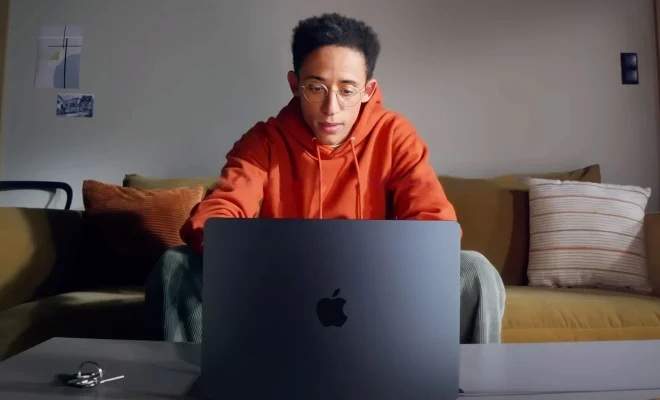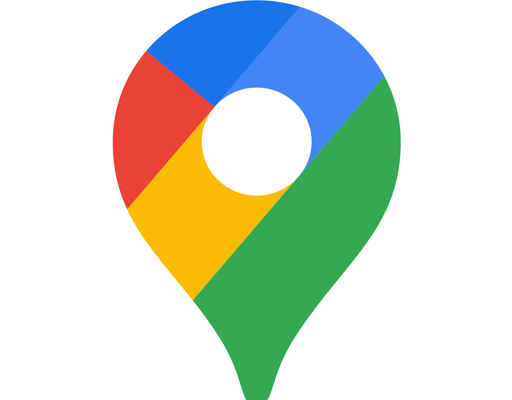How to Fix Bluetooth Audio Not Working on Windows 11

Bluetooth is an amazing technology that enables the wireless transmission of data between devices. It makes it possible to connect devices such as headphones, speakers, and smartphones to a Windows 11 PC without using cables or wires. However, sometimes there can be issues with Bluetooth connectivity or the audio output of these devices. In this article, we’ll explore some troubleshooting steps to help you fix Bluetooth audio not working on Windows 11.
Step 1: Restart Your Devices
The first step is to restart your Windows 11 PC and the Bluetooth device(s) in question. This can often help clear any temporary glitches or problems that may have caused the issue. Simply turn off the device and turn it back on again.
Step 2: Check Bluetooth Settings
Make sure that Bluetooth is turned on and properly configured on both your device and Windows 11. To do this, go to Settings > Devices > Bluetooth & other devices. Make sure your device is listed and connected. If it’s not listed, hit the ‘Add Bluetooth or other device’ button to connect it.
Step 3: Update Bluetooth Drivers
Outdated Bluetooth drivers can cause issues with the connection between devices. To update your Bluetooth drivers, go to Device Manager, find Bluetooth devices, right-click on the device and click Update Driver. Windows 11 will automatically search for and install the latest drivers.
Step 4: Check Windows Audio Settings
Sometimes the issue may be with the Windows audio settings. Go to Settings > Sound, select your device as the default output device, and make sure its volume level is turned up.
If the problem persists, try disabling all other audio devices connected to your PC and then re-enable each one to see if it solves the issue.
Step 5: Re-Pair Devices
If none of these solutions have worked, try unpairing and re-pairing the device. Go to Settings > Devices > Bluetooth & other devices and click on the device to unpair it. Then, put the device into pairing mode and try to connect it again.
Step 6: Check Battery Levels
If you’re having issues with your Bluetooth audio device, it may be due to low battery levels. Check the device’s battery level and make sure it’s sufficiently charged. If not, charge it fully and try again.
In conclusion, these are some troubleshooting steps to help you fix Bluetooth audio not working on Windows 11. By trying these solutions, you can resolve any Bluetooth connectivity issues you may have with your Windows 11 PC.