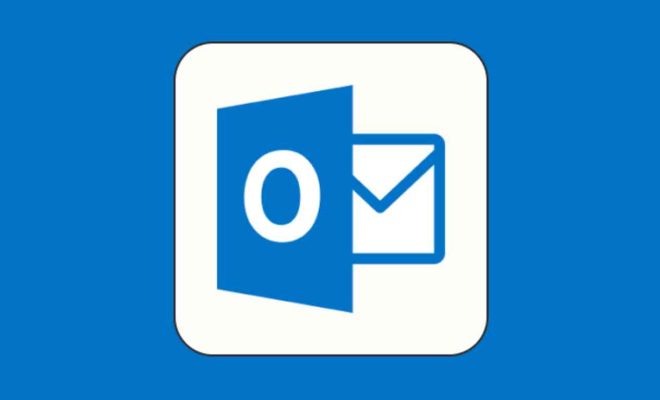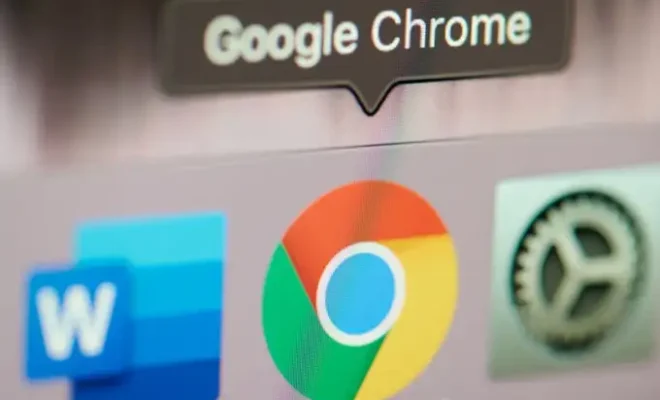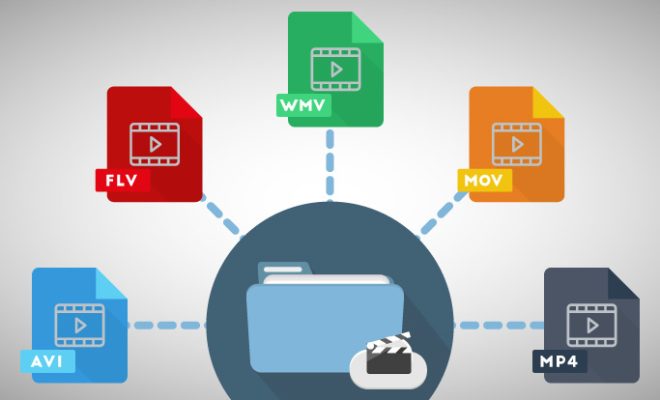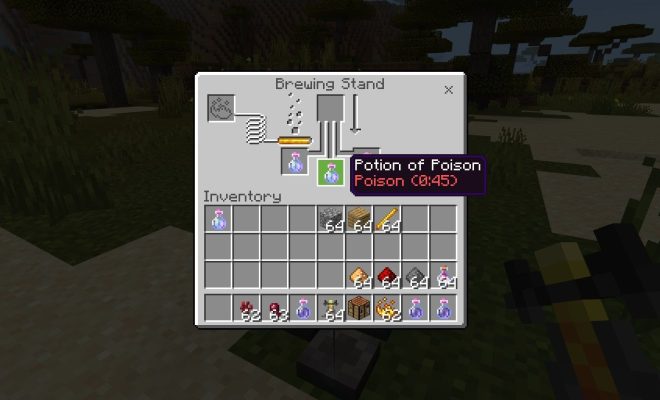How to Fix Bad Pool Caller Error on Windows 10
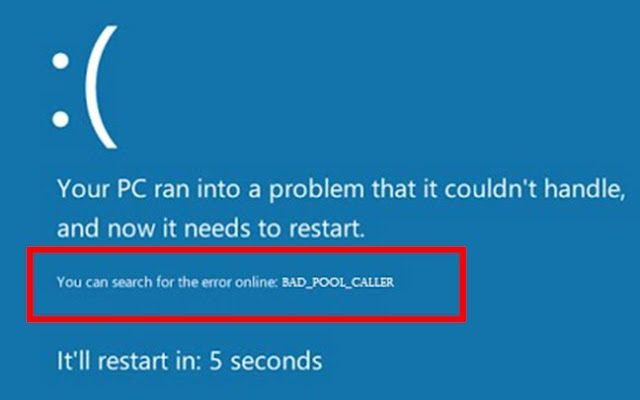
As a Windows 10 user, you may have encountered the “Bad Pool Caller” error, which can be quite frustrating. This error usually occurs when there is a problem with your computer’s memory, particularly when it comes to its pool of memory resources. Fortunately, this error can be easily resolved with a few simple steps.
Here are some ways to fix the Bad Pool Caller Error on Windows 10:
1. Update Drivers
Outdated or corrupted drivers can cause the Bad Pool Caller error. To update your drivers, go to the Device Manager by right-clicking on the Start menu button and selecting Device Manager. In the Device Manager, select the device with a yellow exclamation mark next to it, right-click, and choose Update Driver. Follow the prompts to update the driver.
2. Check Your System Files
Corrupted system files may cause the Bad Pool Caller error as well. You can fix corrupted files using the System File Checker. To do this, open the Command Prompt as an administrator and type sfc /scannow followed by Enter. Wait for the scan to complete, and it will diagnose and repair any corrupted system files.
3. Roll Back Recent Changes
Sometimes, installing new software or hardware can cause the Bad Pool Caller error. To fix this, try to roll back any recent changes you have made to your system. You can do this by accessing the Control Panel, clicking on Programs and Features, then selecting the problematic application, and clicking Uninstall. For hardware, try disconnecting the device and see if the error goes away.
4. Perform a System Restore
If none of the above methods work, you might want to try performing a system restore. This will restore your system to a previous state when it was running smoothly. To do this, search for System Restore in the search bar, open it and follow the prompts to restore your system to an earlier date.
5. Check your Hardware
Faulty hardware, specifically your computer’s RAM, can also cause the Bad Pool Caller error. To check if this is the problem, you can run a memory diagnostic test by typing Windows Memory Diagnostic in the search bar and following the prompts. If it finds any errors, you may need to replace the faulty RAM stick.
Conclusion
The Bad Pool Caller error is an annoying issue that can interrupt your work, but it can be easily fixed using the methods outlined above. Try these steps one by one, and you’ll hopefully identify and fix the root of the problem. If none of these methods work, seek the help of an expert or your hardware vendor to get additional support in resolving this error.