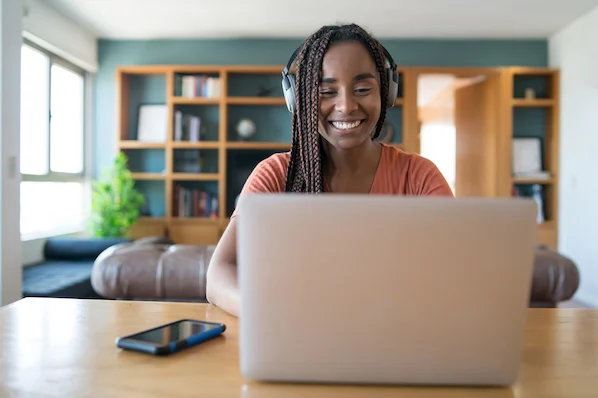How to Fix Antimalware Service Executable High CPU Usage on Windows 10

If you’re a Windows 10 user, you might have noticed that sometimes your computer’s CPU usage gets high because of the Antimalware Service Executable. This is a common issue that can cause your computer to slow down or even freeze. The Antimalware Service Executable is a built-in Windows Defender program that helps protect your computer against malware, spyware, and viruses. But if it starts to use too much CPU, it can cause problems. Here’s how to fix Antimalware Service Executable high CPU usage on Windows 10.
Method 1: Add Antimalware Service Executable to Windows Defender Exclusion List
The first method to fix Antimalware Service Executable high CPU usage is to add it to the Windows Defender exclusion list. By adding it to the exclusion list, Windows Defender will not scan it and it won’t use CPU resources.
Step 1: Open Windows Defender by clicking on the Windows key + I and then selecting “Update & Security.”
Step 2: Click on “Windows Security” in the left-hand pane and then click on “Virus & threat protection.”
Step 3: Click on “Manage settings” under “Virus & threat protection settings.”
Step 4: Scroll down and click on “Add or remove exclusions.”
Step 5: Click on the “+” icon and select “Folder” to add a folder or select “File” to add a specific file.
Step 6: Find the Antimalware Service Executable file. By default, the file path is C:\Program Files\Windows Defender\MsMpEng.exe.
Step 7: Click on “Open” to add the file to the exclusion list.
Method 2: Disable Windows Defender
If adding the Antimalware Service Executable to the exclusion list doesn’t solve the problem, the second method is to disable Windows Defender temporarily. Disabling Windows Defender may make your computer vulnerable to malware, so it’s recommended to enable it again once the CPU usage issue is resolved.
Step 1: Open Windows Defender by clicking on the Windows key + I and then selecting “Update & Security.”
Step 2: Click on “Windows Security” in the left-hand pane and then click on “Virus & threat protection.”
Step 3: Click on “Manage settings” under “Virus & threat protection settings.”
Step 4: Turn off “Real-time protection.”
Step 5: Windows Defender will now be disabled temporarily. Check if the CPU usage has decreased.
Method 3: Update Windows 10
Updating Windows 10 to the latest version can also fix Antimalware Service Executable high CPU usage. Microsoft releases regular updates to fix bugs and improve performance.
Step 1: Open Settings by clicking on the Windows key + I.
Step 2: Click on “Update & Security.”
Step 3: Click on “Check for updates.”
Step 4: If there are updates available, click on “Download and install.”
Step 5: Restart your computer and check if the CPU usage has decreased.
Conclusion
In conclusion, Antimalware Service Executable high CPU usage on Windows 10 is a common issue that can be fixed by adding the file to the exclusion list, disabling Windows Defender temporarily, or updating Windows 10 to the latest version. If none of these methods work, it’s recommended to seek professional help. Always keep your computer updated and protected to prevent malware and virus attacks.